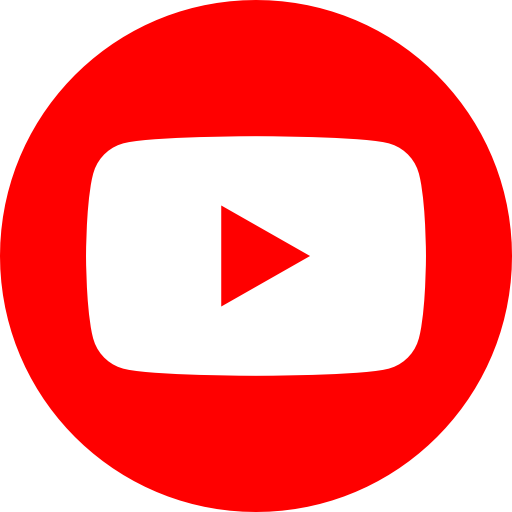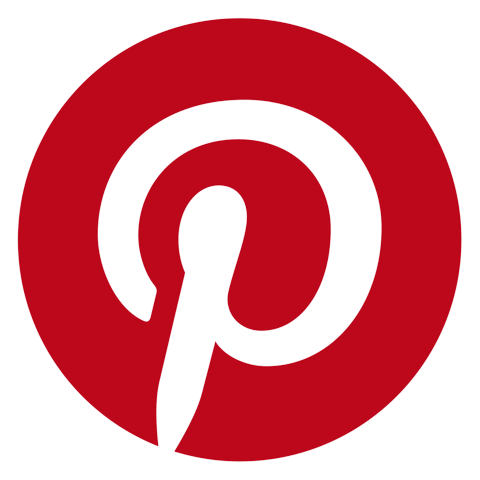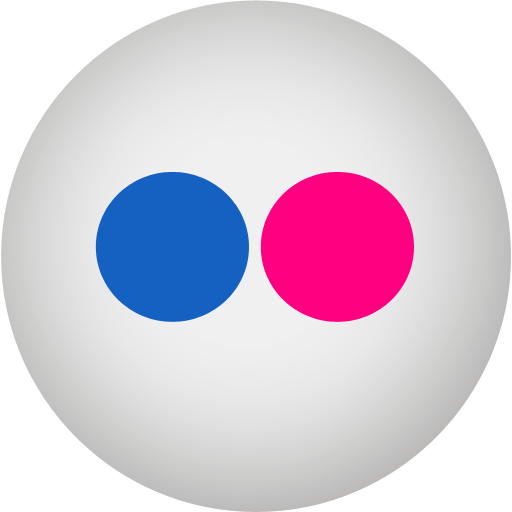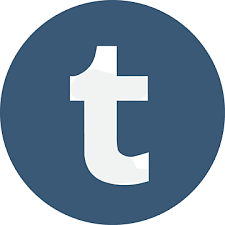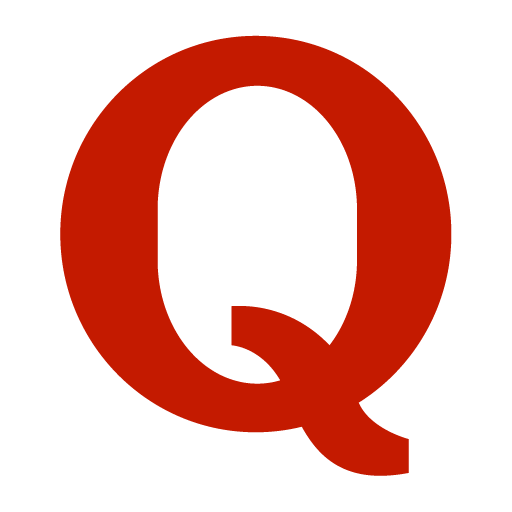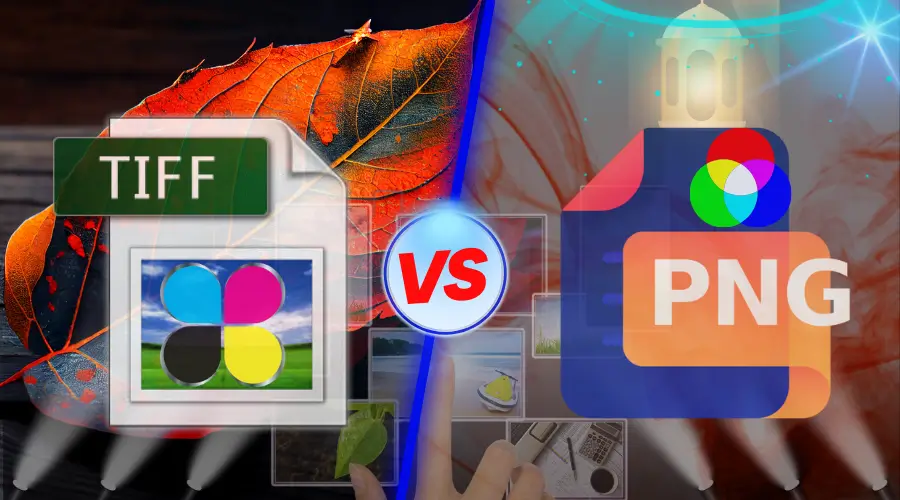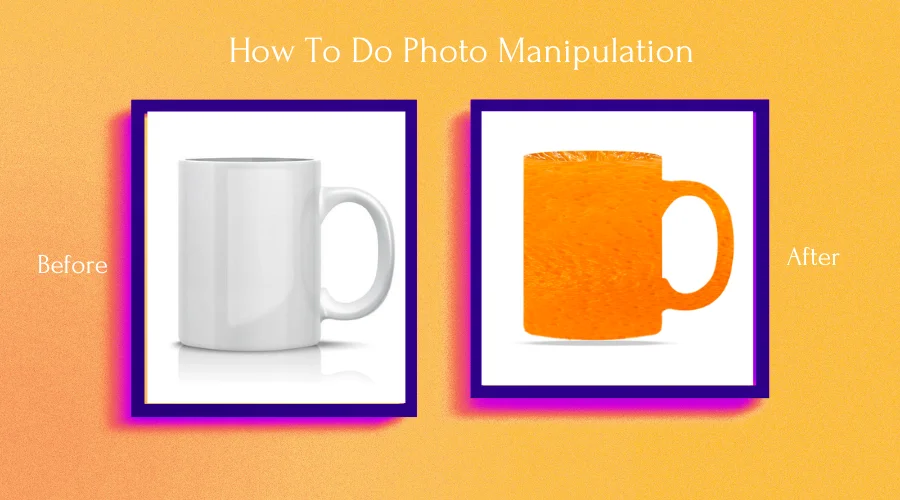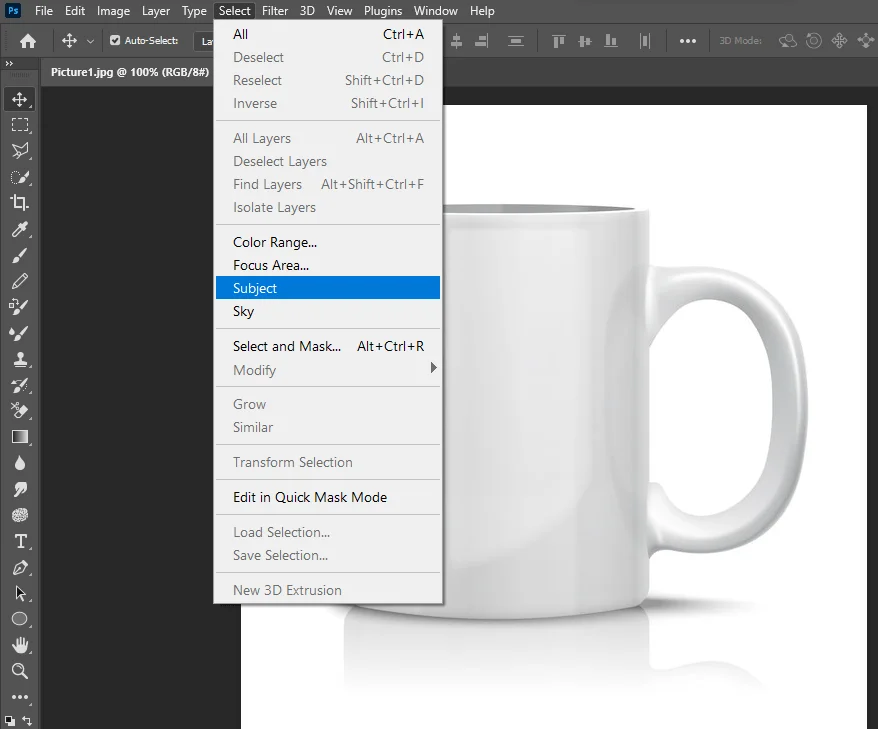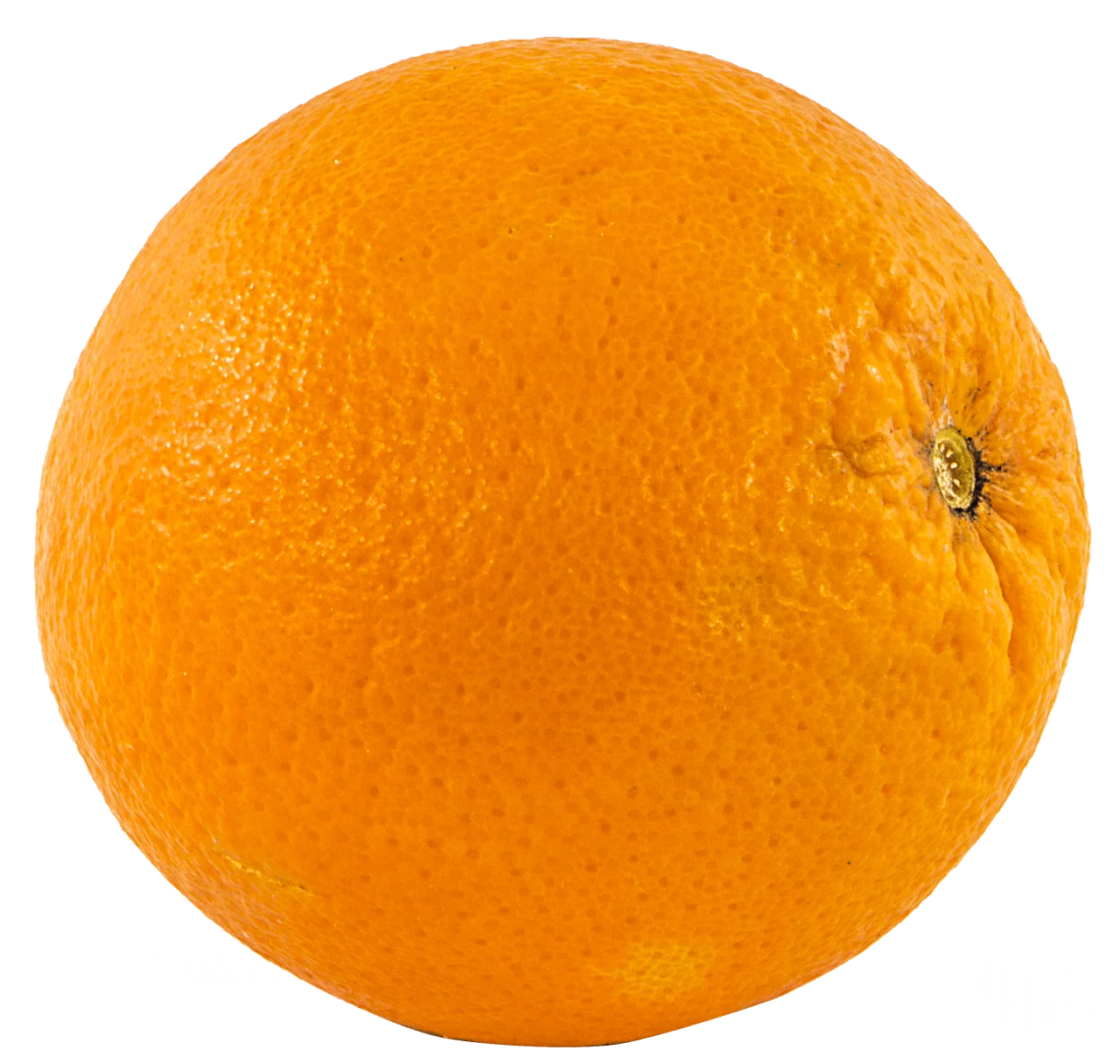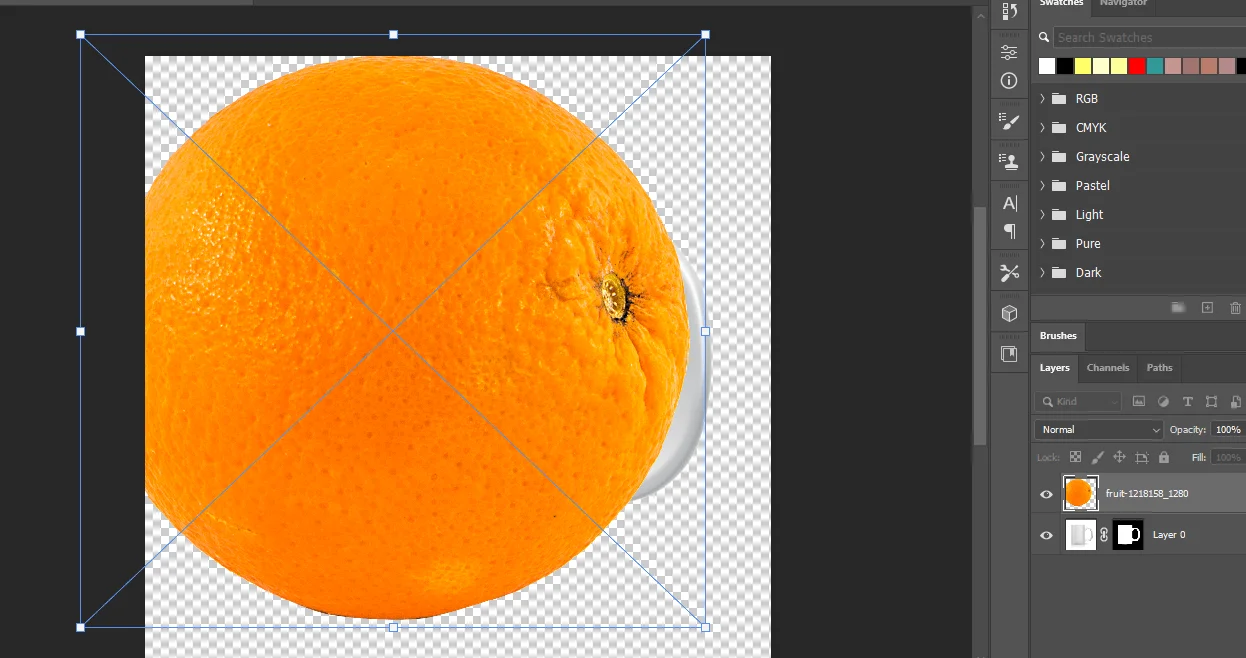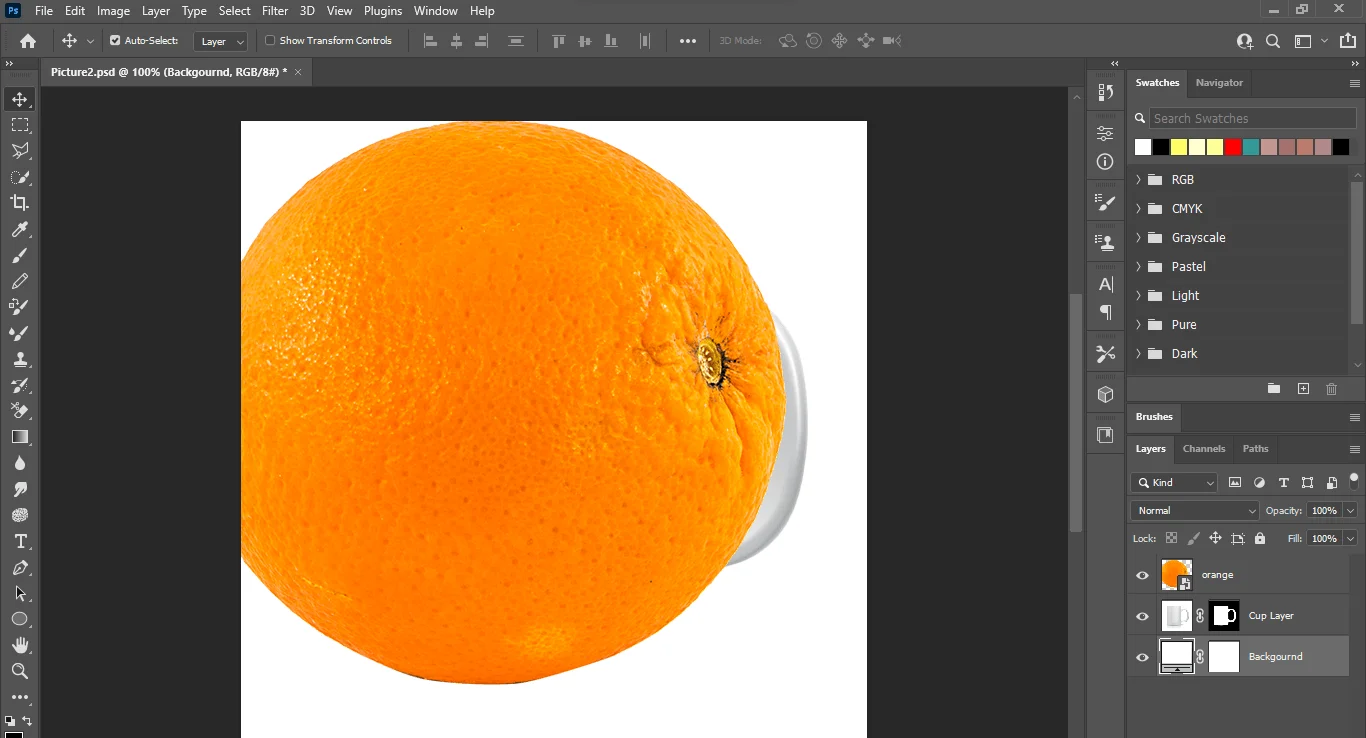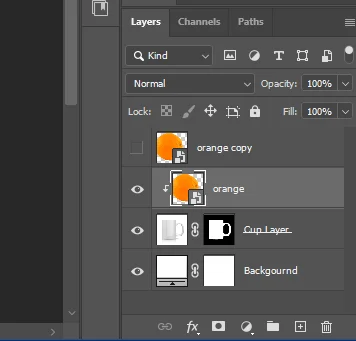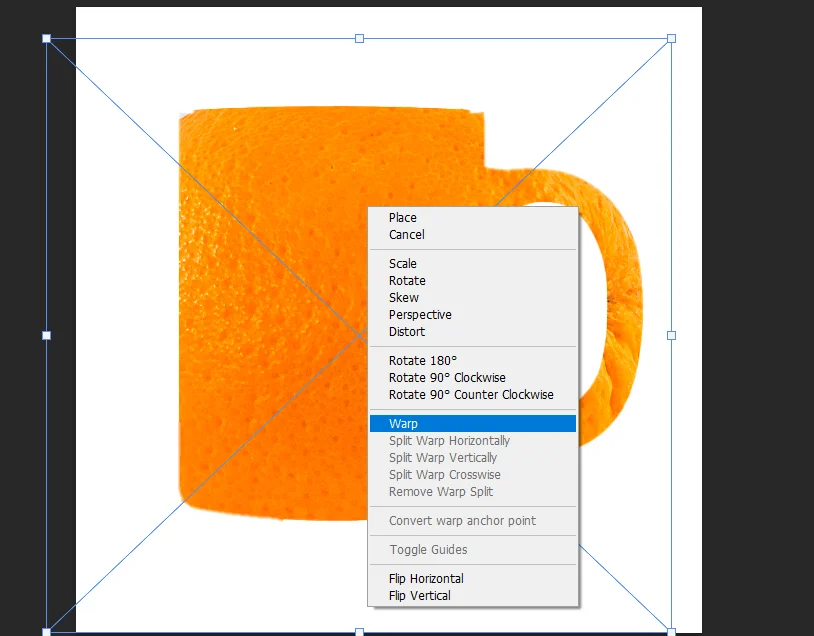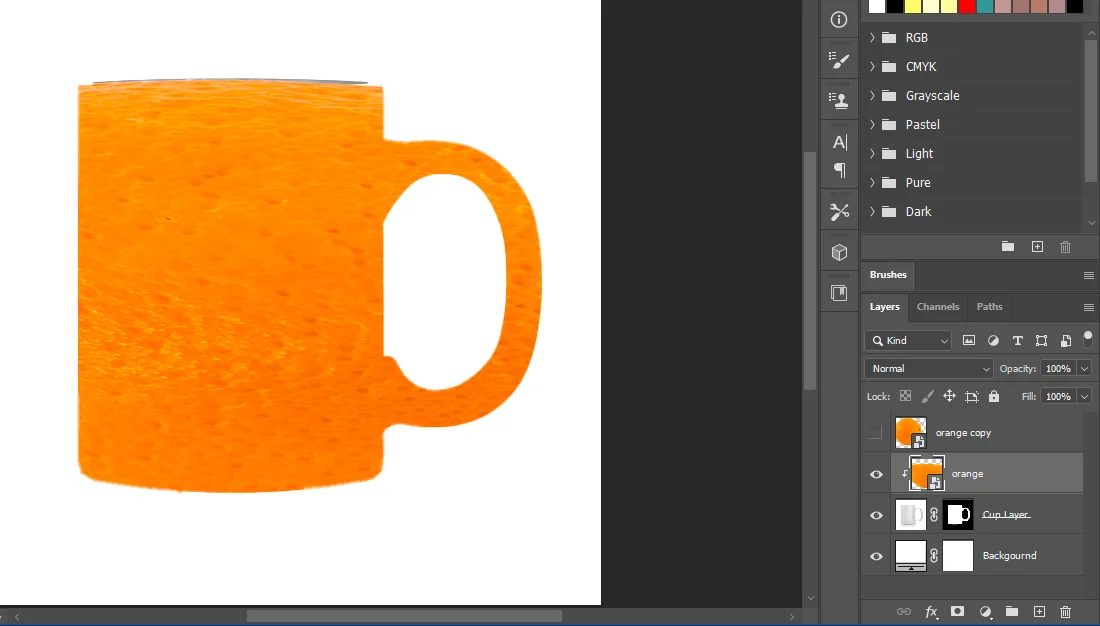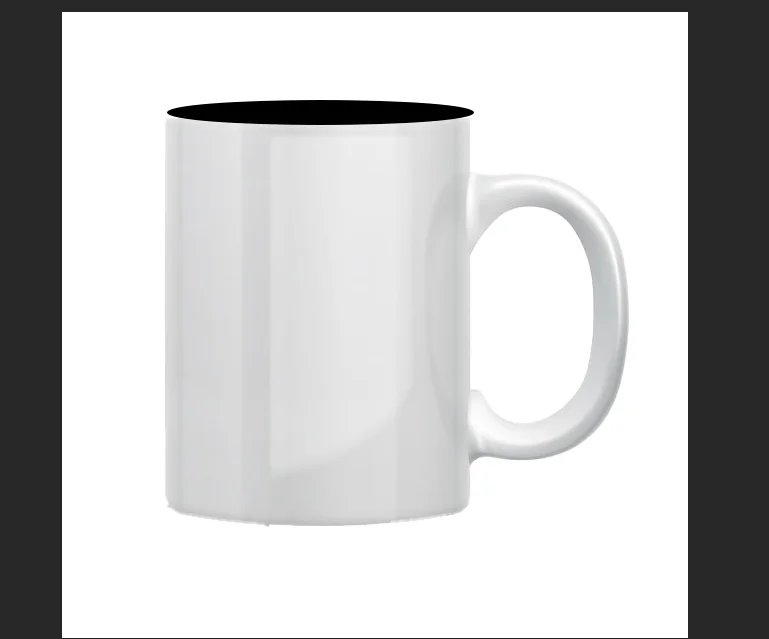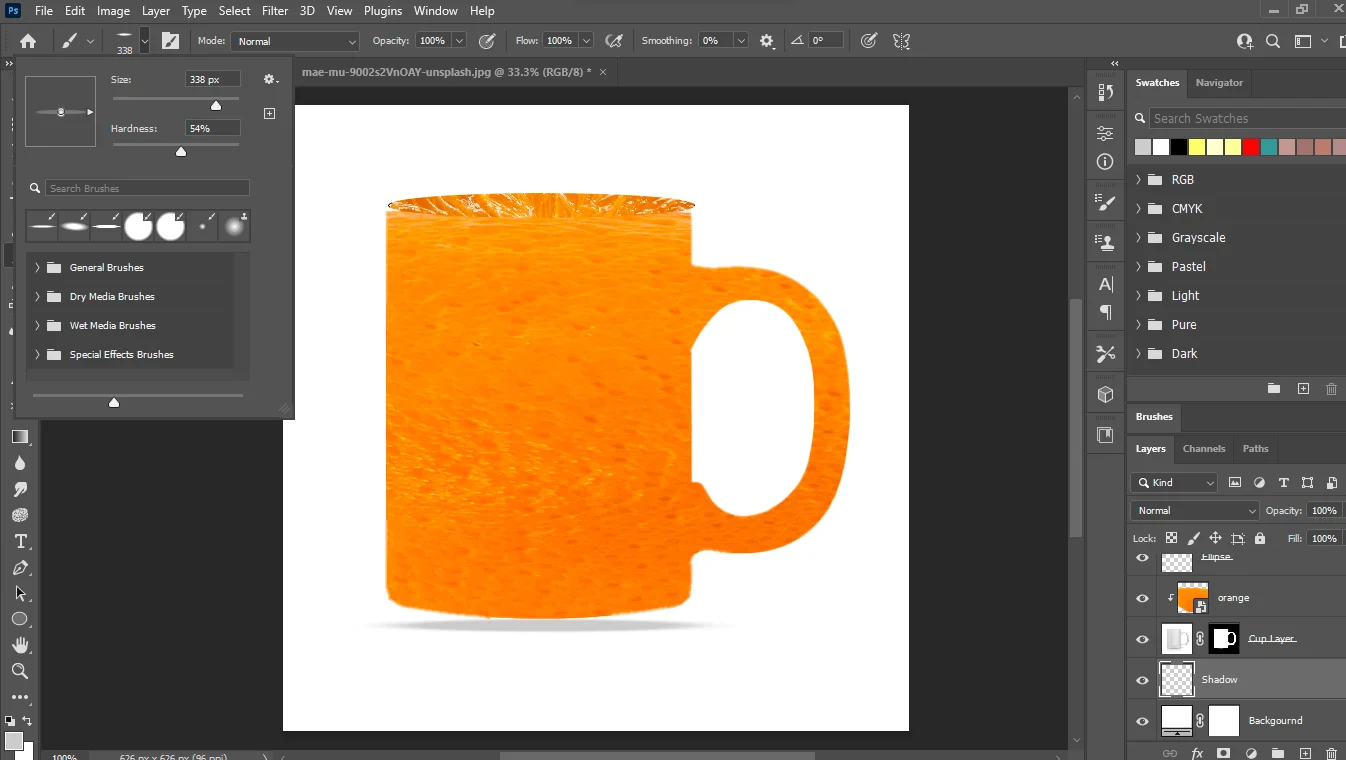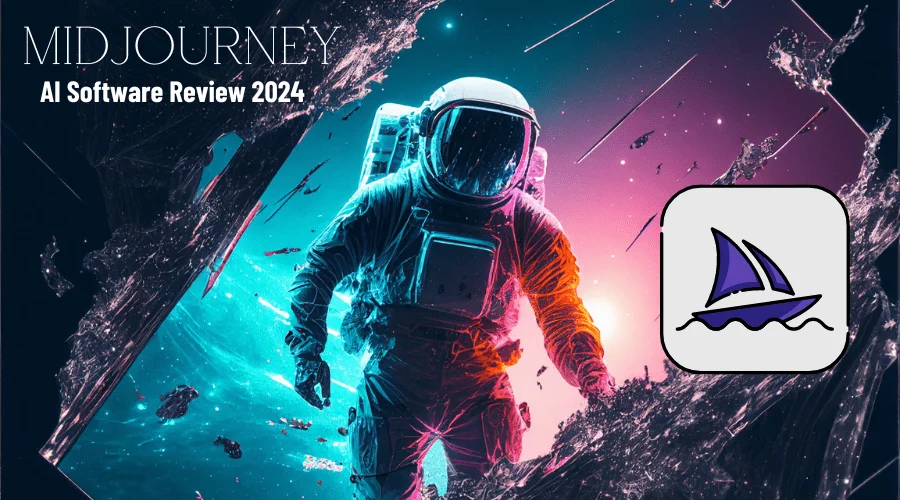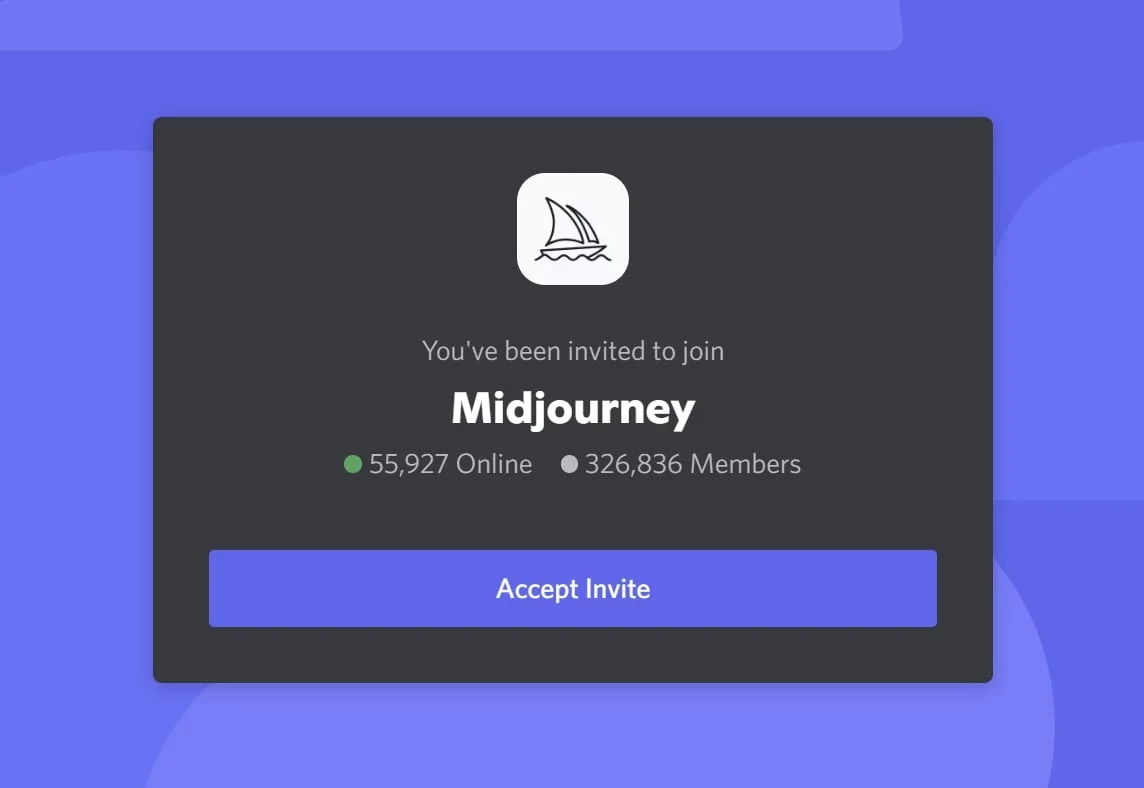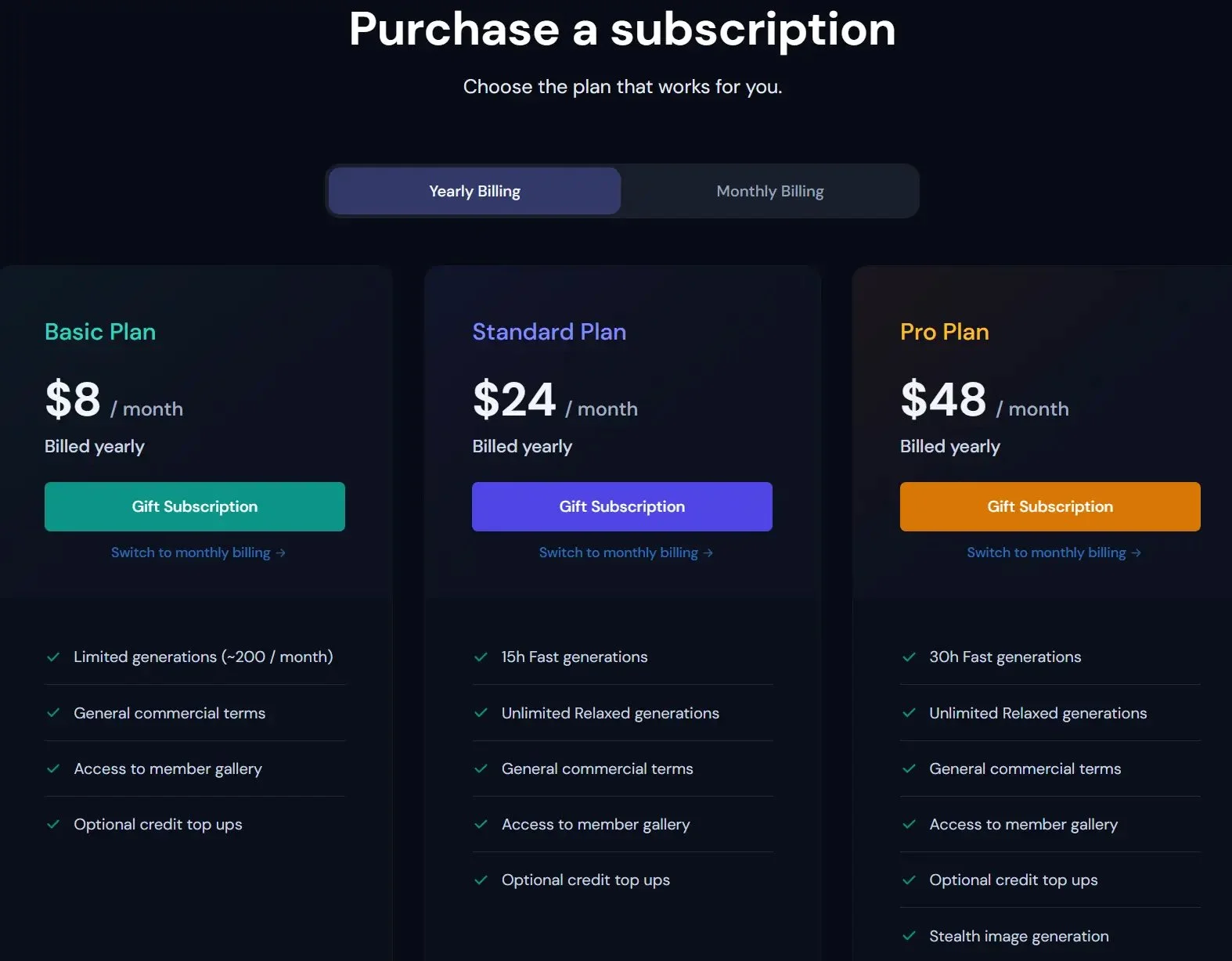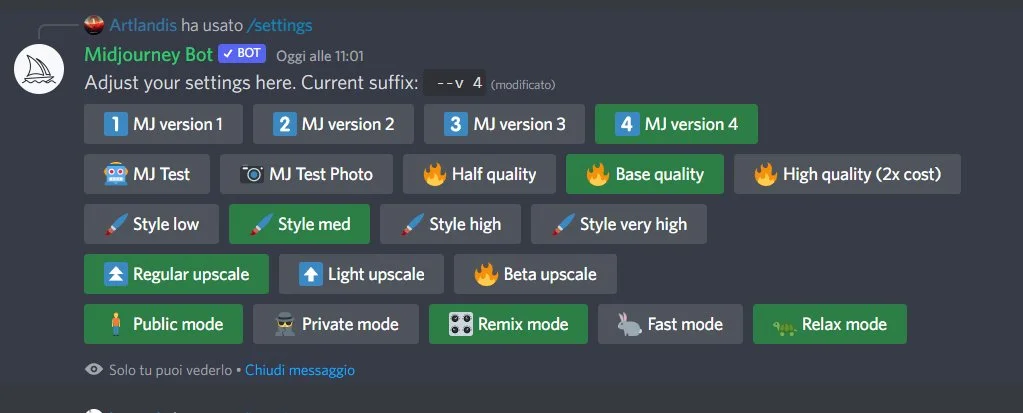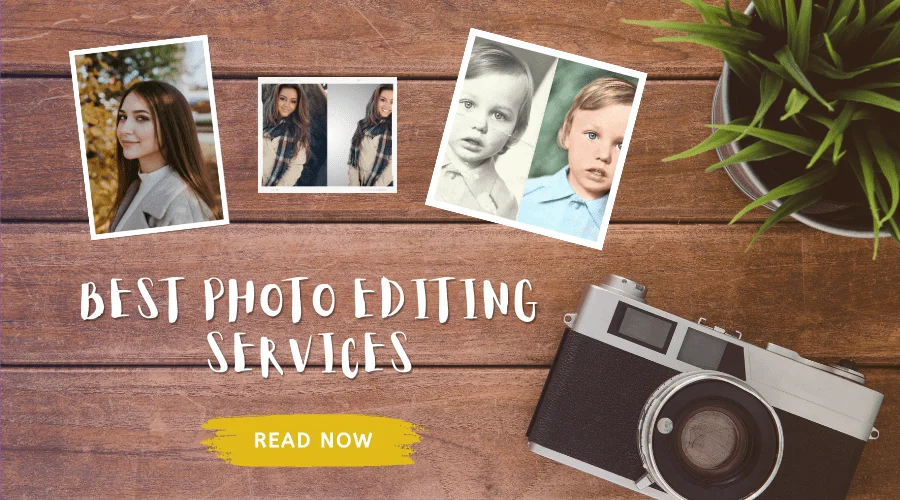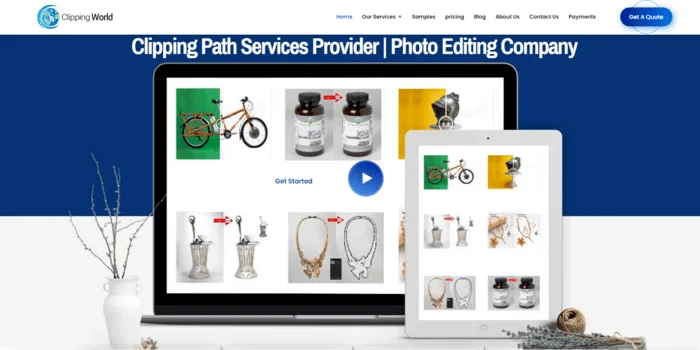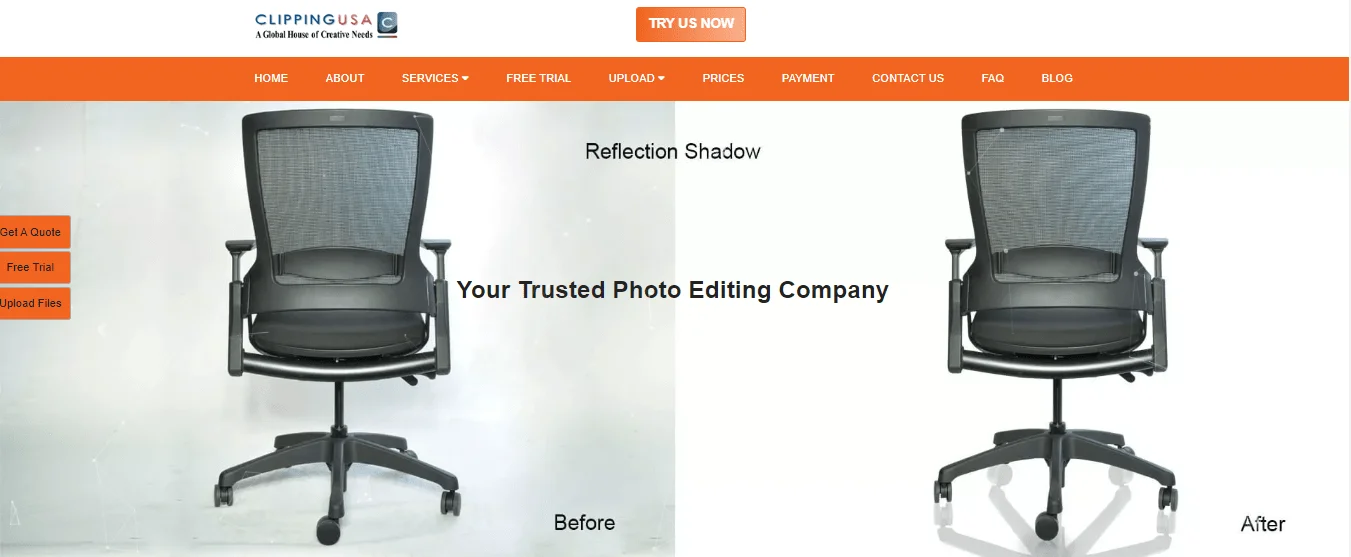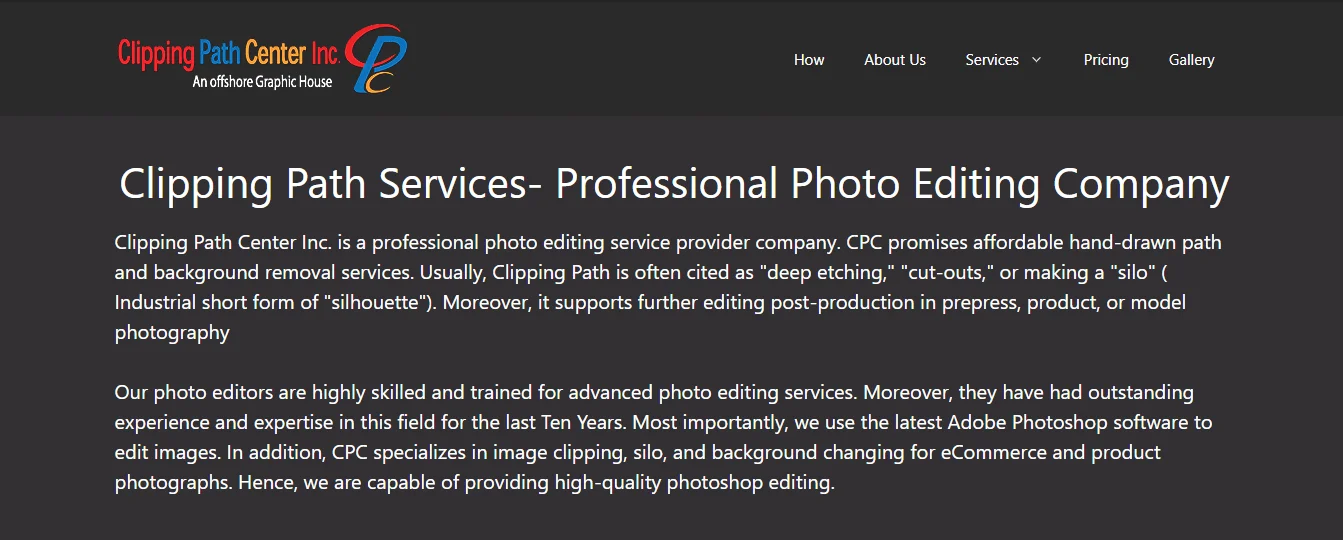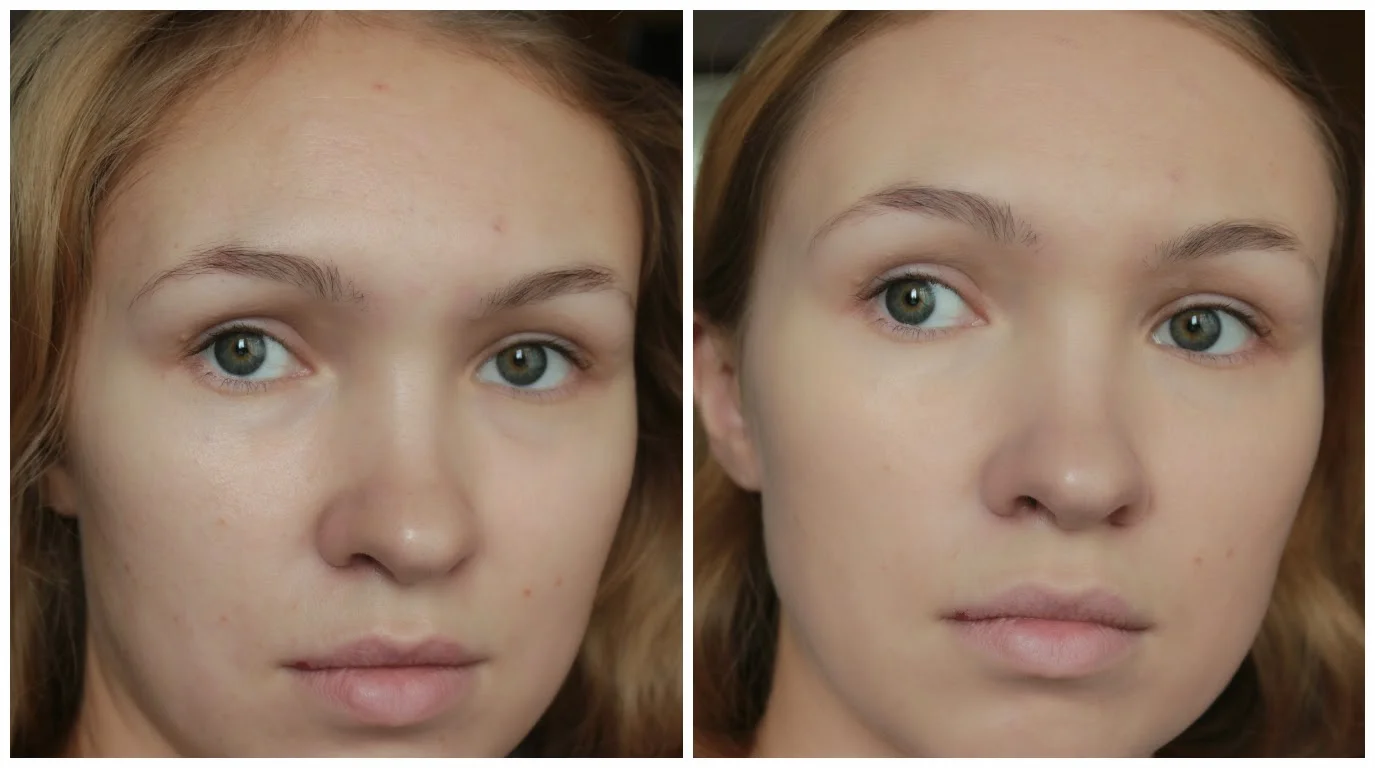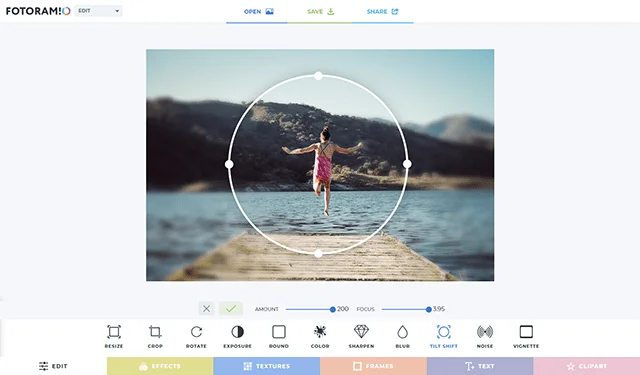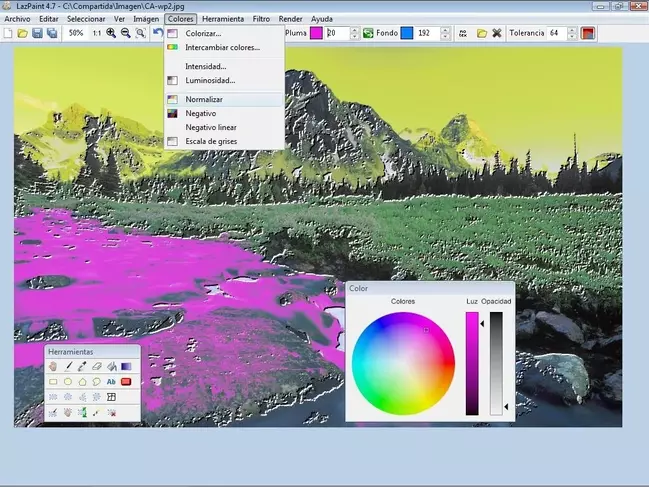When anyone asks the Graphic Cycle’s team, which format of the image is best between TIFF vs PNG, the expert team says “both”. Because the answer is a bit complicated. Both image format has some drawbacks and advantages. Those formats have their characteristics and different uses.
The TIFF (Tagged Image File Format) can give you a high-quality print photo without losing a single pixel. On the other hand, PNG (Portable Network Graphics) is the best format for transparent & web uses. Because it consumes a lower file size rather than the TIFF.
If you don’t know the right uses for different formats of images, you can’t do your job properly. So, whether you are a photo editor or any other professional, it is a must to know where to use which format.
Don’t worry, after reading this article, you can make the best version of your images without compromising the quality. You are going to know the differences between PNG vs TIFF. Additionally, we have covered where to use and where to avoid using these image formats.
15 Fundamental Differences Between TIFF vs PNG Files
When you need digital images to use on websites or social media, such as logos, cover pictures, graphics art, etc then PNG is the best option for you. On the other hand, when you need an image for printed use, like a banner, shine board, or anything then TIFF is best. Also, there are a lot of differences between those images.
Many people think that TIFF is better than PNG or PNG is better than TIFF. But the reality is, those image formats have a unique identity and some unique characteristics. We have broken down all the differences between PNG vs TIFF in this valuable table below.
| TIFF vs PNG | TIFF Format Image | PNG Format Image |
|---|---|---|
| File Size | Bigger file size of TIFF than PNG. | Smaller file size than TIFF. |
| Color Depth | Supports 16 or 32-bit color channels. | 8-bit color channels supported. |
| Transparency | TIFF supports transparency but is not universally accepted for transparent images. | PNG is the optimal format for transparent images, allowing 360-degree transparency. |
| Compatibility | Compatible with both MAC and Windows. | PNG is more compatible than the TIFF. |
| Print Quality | Best for printing any images | Low-quality image print |
| Web Use | Not supported (too big file) | Best for digital web uses. |
| Container File | TIFF is a container supported with additional data from other formats. | PNG also supports containers, but it can’t contain high-quality images. |
| Metadata | A good quality metadata-supported format. | PNG format does not support metadata. |
| Multi-Layer Support | Yes, TIFF supports Multi-Layer. Many editors like the format for this multilayer feature. | No, PMG does not support multi-layer functions. |
| Quality | Very good quality. Best for printing. | Good Quality. Best for digital sharing. |
| Edit Ability | Yes | Yes |
Comparison Between TIFF vs PNG File Format
After the comparison between those formats of images, we have found that those have good quality and usage. PNG and TIFF have different usage places, which is why they are not a competitor for each other. But, as we know the digital world is exploring more and more, and the analog era is nearly at the finish line, TIFF has a chance to lose its identity.
However, those image formats are good at quality and editing compatibility. Here is the ending of this comparison of TIFF VS PNG, now let’s go to see the Pros and cons of them.
What are the Advantages and Disadvantages of TIFF
“Tagged Image File Format” is the full form of the image format TIFF. It has a few marble benefits, with some disadvantages also. Lossless image compression with high quality and more than 284 trillion color channels are good sides. On the other hand, consuming significant storage space, and slow transactions can be drawbacks of this format. Below, we have provided a few positive and negative points of the image format TIFF.
What are the Advantages of a TIFF Format File
TIFF (Tagged Image File Format) has huge benefits of using this format. If you want to make your pictures or designs very high quality, this can help you. Also, this is best for high-quality large-size printing. Additionally, here are the best 6 benefits of the TIFF image format.
- Compatible with various platforms.
- Supports complex graphic CMYK, LAB, RGB, etc.
- It supports layer structures.
- Lossless compression ensures the best image quality.
- Transparent pictures via the alpha channel to enhance visual effects.
- Strong data security features for sensitive information.
What are the Disadvantages of TIFF Files
Besides the advantages of the TIFF files, there are also some problems. The major problem of this format is the big file size. This can be a hassle for sharing and editing images. Also, you can’t use TIFF files on websites. Here are the major 5 drawbacks of the TIFF image format.
- The large-size files require more space.
- Editing might be challenging in this format.
- Photo Editing Experts are required for its complicated editing.
- Big files are limited to 4 GB.
- Not easy to transfer or share images.
Where are TIFF Files Used
TIFF files are used in different important places because they can do special things. Now we are exploring which is best for your use, tiff vs png. Here are the most common 5 spaces to use for the TIFF files:
- Art and Designs: People like to use TIFF for creating cool graphics and designs. It helps to keep all the details and special effects without reducing quality.
- Printing Pictures: When you want to print high-quality pictures, TIFF is the best format to print. It maintains the quality of printing images very straightly.
- Professional Photography: As a photographer, you can choose the TIFF format of your photography. Because it provides top-notch quality photos, that make your clients happy.
- Medical Reports: TIFF is very important for X-rays, scans, etc reports. Because there are no alternatives to this format as sharp and clear quality.
- Saving Memories: This format can help you to keep your printed pictures for a long time. You can save your memories, and keep pictures safe for a long time without getting worse.
When Should You Not Use TIFF
As using TIFF is better than PNG for a few specific areas, sometimes you have to avoid using this TIFF format. If you are a photographer or editor, you must know about when you should not use the TIFF format. Here are the 5 best times, when you should avoid using of TIFF format of an image.
- Online Pictures: If you’re putting pictures on the internet, TIFF is not great. It makes files too big, and websites might load slowly. It will affect the user experience on your website. So visitors will go back to another website.
- Regular Photos: TIFF is a big size and complicated images. If you want to use this format regularly, it will consume your time and storage space. So it is not recommended for regular use.
- Not for Low Configure Computer: If your computer doesn’t have a lot of space, TIFF is not for you. It takes a lot of space. So it can be harmful to your computer and can be hung also.
- Quick Changes: When you need to quickly change a picture, TIFF can be a bit slow and tricky.
- Not for All Software: Some software doesn’t support TIFF files. Because it takes too much space and RAM, that might be a problem for software companies.
Now we will compare TIFF VS PNG with all its advantages and disadvantages. Additionally, we have covered where to use tiff and PNG.
What are the Advantages and Disadvantages of a PNG File
Portable Network Graphics is mostly known to the netizens for its transparent features. You can say that TIFF also has a transparent feature. But when we compare TIFF vs PNG, we have to remember that TIFF is not for the web. Without a transparent background, it has a high-quality image without consuming much data.
However, besides these benefits of PNG, it also has a few drawbacks. If you are looking for graphics pictures or art with various accurate colors, PNG is not for you. Now we will explore more about the pros and cons of using PNG files, and where to use or avoid them.
What are the Advantages of PNG
PNG is the best format for website design and development to make the site fast and user-friendly. Our Graphic Cycle’s web and App Development team has developed numerous websites using PNG files.
After using PNG files on websites, they become more user-friendly optimized, and organized. This format of images is compatible with all internet browsers. Additionally, 5 benefits of using PNG format are here.
- A transparent Background can impress anyone.
- Lossless compression at minimum size of images.
- Compatible with all internet browsers.
- Easy to work with any type of software and fast loading.
- 360-degree transparency available.
What are the Disadvantages of PNG File
Besides these benefits, we have provided above, there are also a few drawbacks. The most common disadvantage of the lack of CMYK color. That means if we compare TIFF vs PNG, it does not have high-quality colors such as the TIFF format.
- Don’t Support Multi-Layer.
- The limited color combination doesn’t support CMYK.
- This is not suitable for printing.
- Though, PNG is faster than TIFF for the web. Still, it has a big file size and is not responsive to the website.
Where Do You Use a PNG
In this digital world, you can use PNG (Portable Network Graphics) in many places. Even the use of the PNG file is increasing for its awesome transparency and photo quality. Here are some places you might find the PNG format and its wide usage:
- Websites: PNG is perfect for website graphics. Especially if you want transparent backgrounds or special effects to increase visual attention.
- Graphic Design: This format is best for making logos, icons, and other graphics that need to look sharp.
- Social Media: PNG images can make your posts stand out with their crystal clear quality.
- Presentations: Use PNGs in slideshows and presentations for crisp, professional-looking visuals.
- Digital Art: Digital artists often use PNG for digital drawings and illustrations. Because it preserves fine details.
- UI/UX Design: PNG ensures clarity and precision in visual elements for designing apps and interfaces.
- Email: PNG is used in professional or formal mail to look better with graphic effects.
Without these, there are a lot of places where you might see the use of PNG format. We can’t compare TIFF vs PNG in this Digital world, blindly here PNG is the winner.
When Should You Not Use PNG
However, there are huge spaces where people are widely using the PNG format of images. Still, you are not allowed to use this format. Let’s see some restricted areas for PNG format.
- Photography: If you are a professional photographer, avoid using PNG. It can’t provide the best version of pictures.
- Multiple Colors: If your photo has a various color, then PNG is not recommended. You can go through the TIFF format.
- Large Images for Web: Large images might get a big file size, which will affect your website loading time. So you should not PNG format for large files, especially on your website.
- Animations: PNG doesn’t support animation. For moving images, consider formats like GIF or APNG.
- Print Materials: For high-quality printing, you should not use the PNG format. You can choose the TIFF or JPEG format for the best version of printing.
JPEG vs TIFF vs PNG vs BMP
Every image format has its unique characteristics. For example, as we have seen above, PNG is best for transparent graphics, on the other hand, TIFF is best for high-quality printing. Not only that but now we are going to see the basic difference among the 4 image formats.
| Features | JPEG | TIFF | PNG | BMP |
| Best Usage for | Opaque | Printing | Transparent BG | Color Gradation |
| Compression | Lossy | Lossless | Lossless | Uncompressed |
| Transparency | No | Yes | Yes | No |
| Color Depth | 24-bit | Up to 48-bit | 24-bit (millions) | 1/4/8/16/24/32-bit |
| Common Use | Web, Mobile | Documents, Large Print | Web Graphics, Icons | Simple Graphics, Icons |
| Metadata Support | Limited | Extensive | Limited | Limited |
| File Size | Smaller | Large | Lower-Medium | Very Large |
Which is the Best Image Format for You
We have shown which format is for which types of uses. It is a bit complicated to say which is the best image format for you. You have to understand your task, requirements, and needs, then you have to pick the perfect matches from JPEG vs TIFF vs PNG vs BMP. In this way, you can find out the best image format for you.
Final Thoughts
At the final stage of the comparison between TIFF vs PNG, we found both image formats are important in their own area. We consider the TIFF format to be a better format than PNG, but it is not usable on the website. On the other hand, if we consider the PNG format better than the TIFF, it has not enough color depth like TIFF. So, the large-size printing is not suitable for PNG files.
Additionally, we have added 15+ core differences between PNG and TIFF image formats. Also discussed are the advantages and disadvantages of PNG and TIFF formats. Furthermore, you have found in this article how you can utilize the best usages of different formats of images.
However, no image format is better or weaker than any other image format. As a smart user, we will utilize different formats for different purposes to get the best results. We have tried to explore everything you need to know about PNG vs TIFF in this article.
Frequently Asked Questions
Are TIFF files safe?
Of Course! TIFF is the safest format for images. It can store your high-quality images very securely. Also, this format is best for sharing important files professionally. No other format is as safe as TIFF.
Are TIFF files heavy?
Yes, TIFF files are heavier rather than PNG files or other image formats. This format provides high-quality images for large-size printing and long-time storing images. But there are also problems with its heavy size. You will need too much storage space to store these files, and these files are not usable on the web, because of their heavy size.
Why is TIFF so large?
There are a few genuine reasons for TIFF (Tagged Image File Format) files so large. Look at the list below.
- High-quality images require a higher file size.
- In-depth and accurate color.
- Lossless image compression.
- CMYK, RGB, and LAB color supported.
Is it OK to convert PNG to TIFF?
Yes, it is okay to convert PNG to a TIFF file for printing or storing images for a long time. There are a few benefits of converting PNG to TIFF such as enhanced image quality, and color. But there are also considerations like more space required, the difficulty of editing these files, etc.
Is PNG lossy or lossless?
PNG is a lossless format, not lossy. Though it is a lossless format, it can reduce a bit file size through image compression. The lossless compression makes this image format most suitable for website graphics.