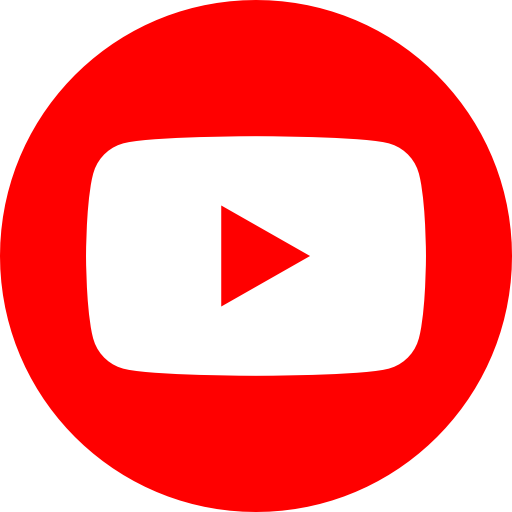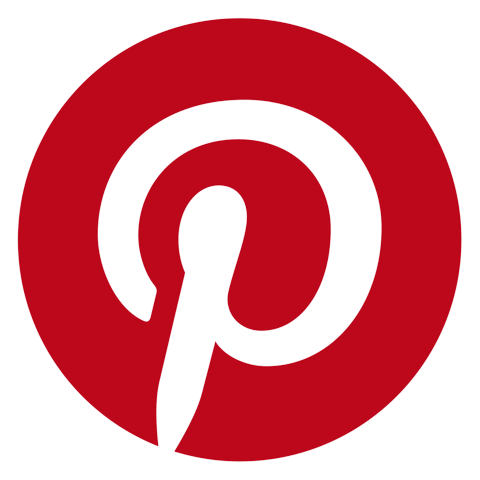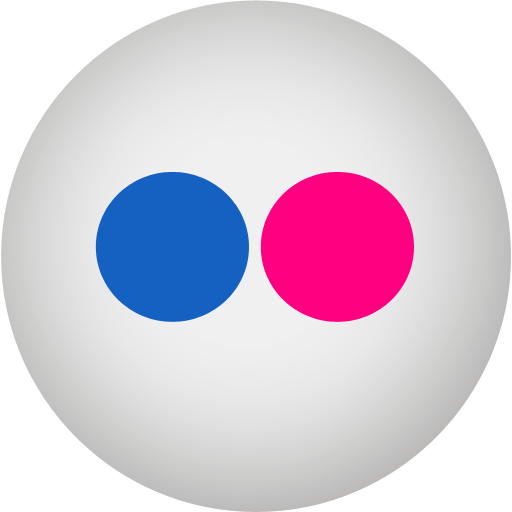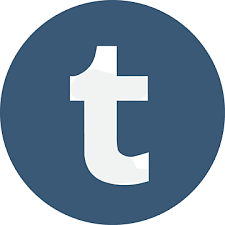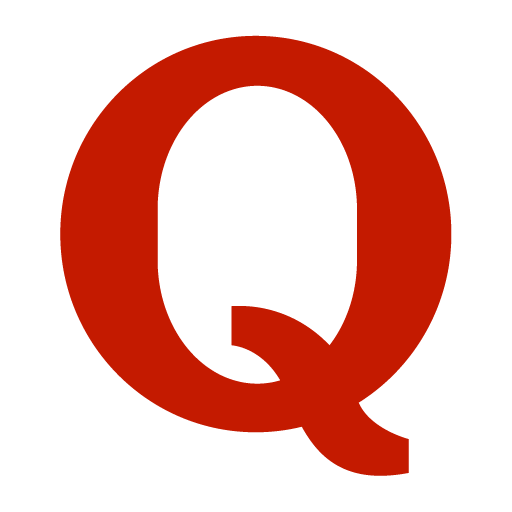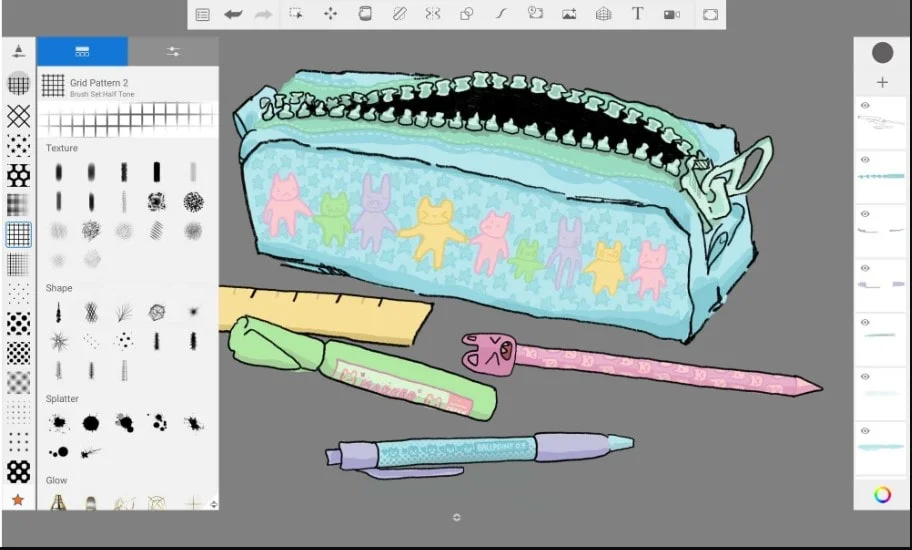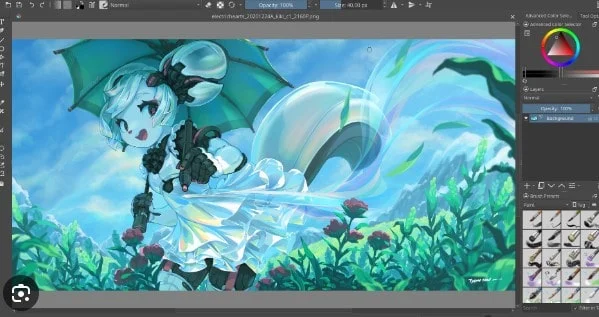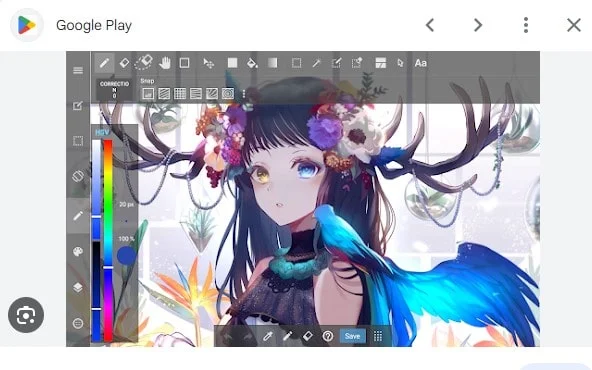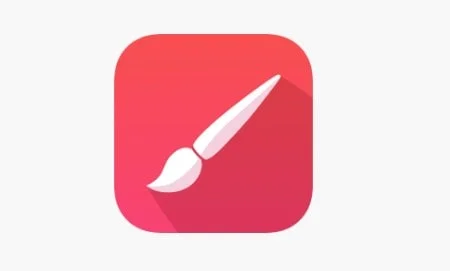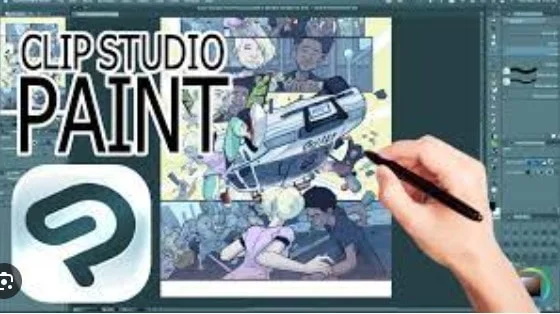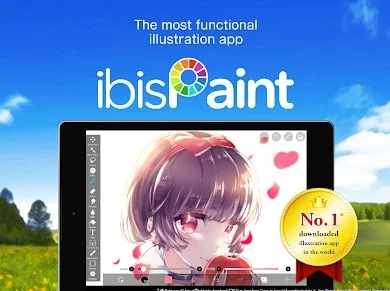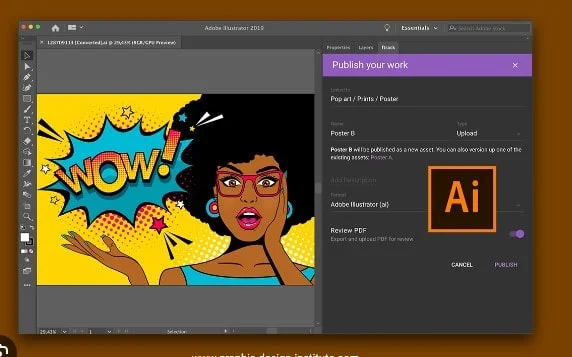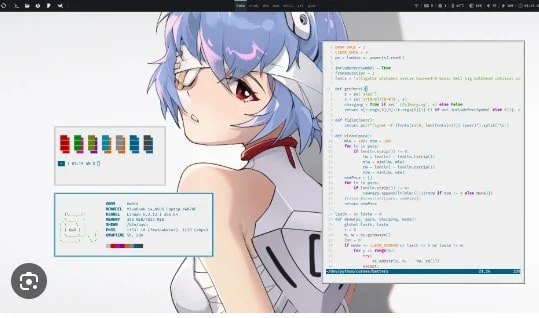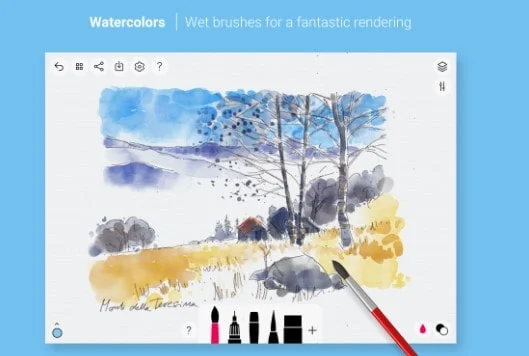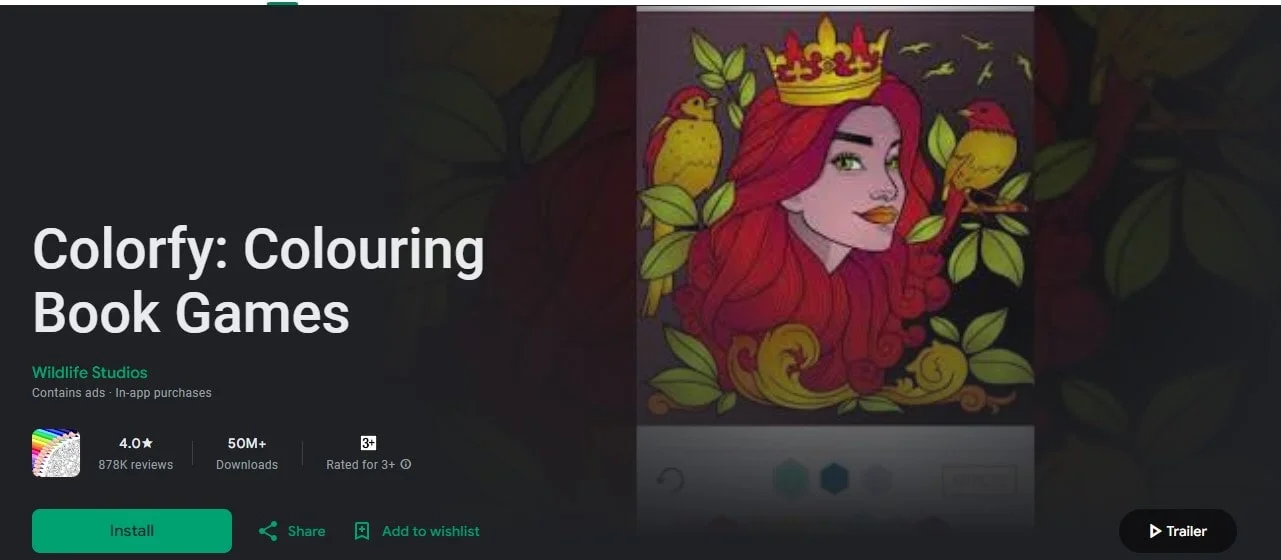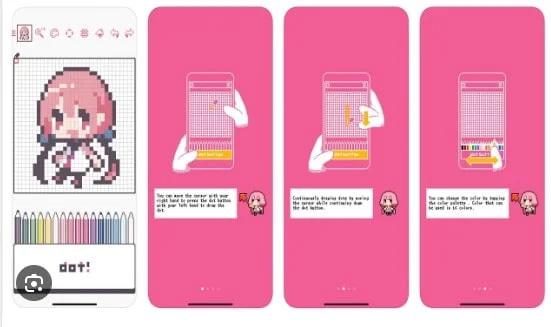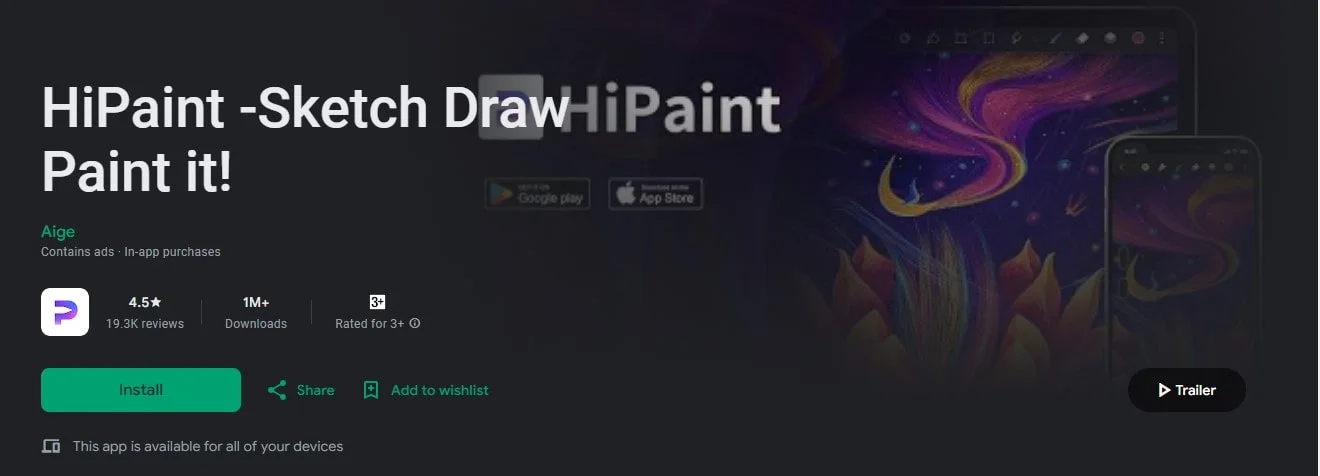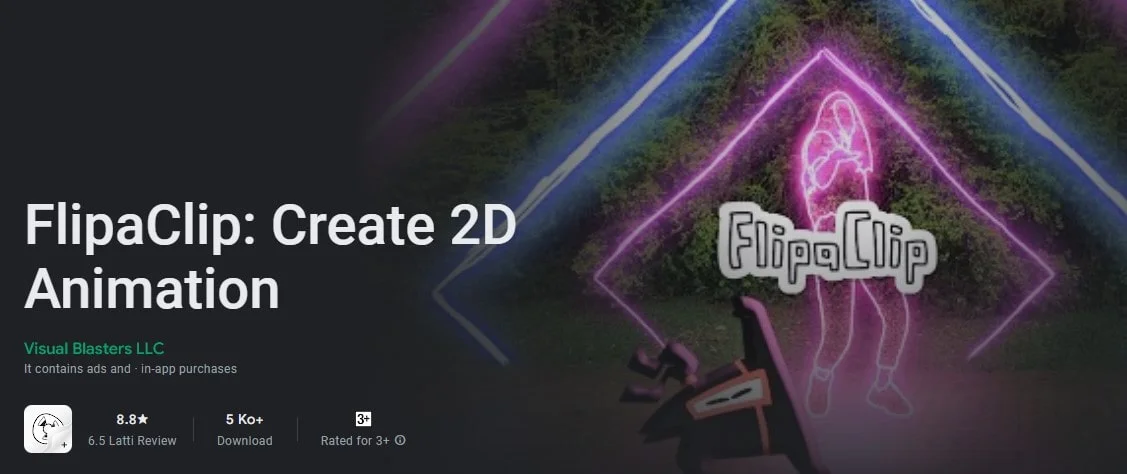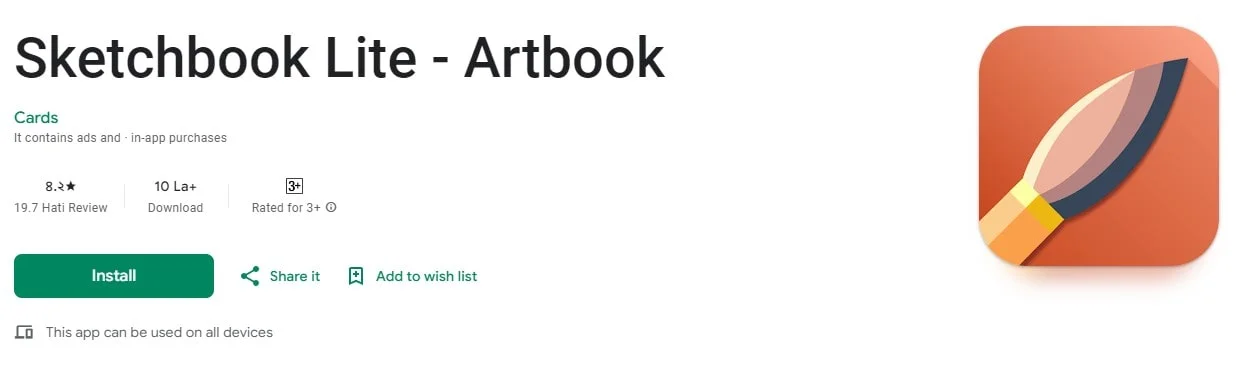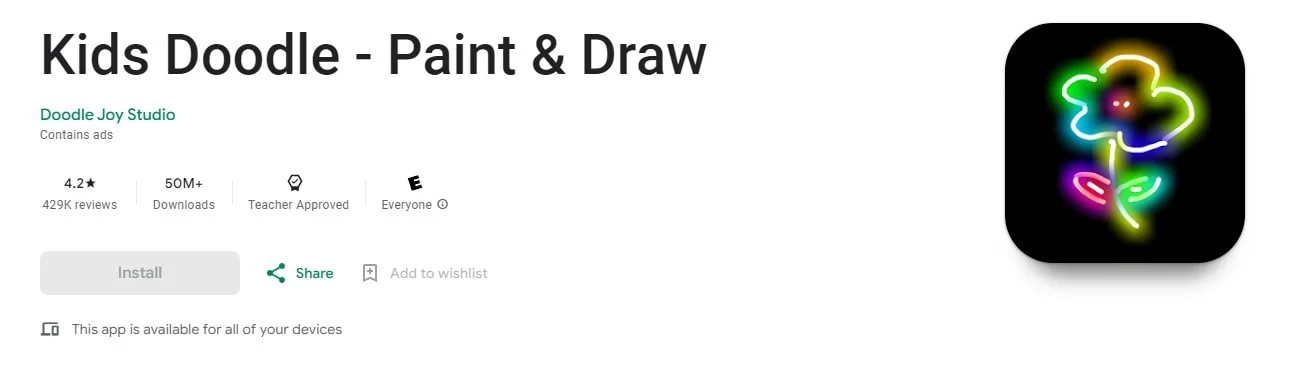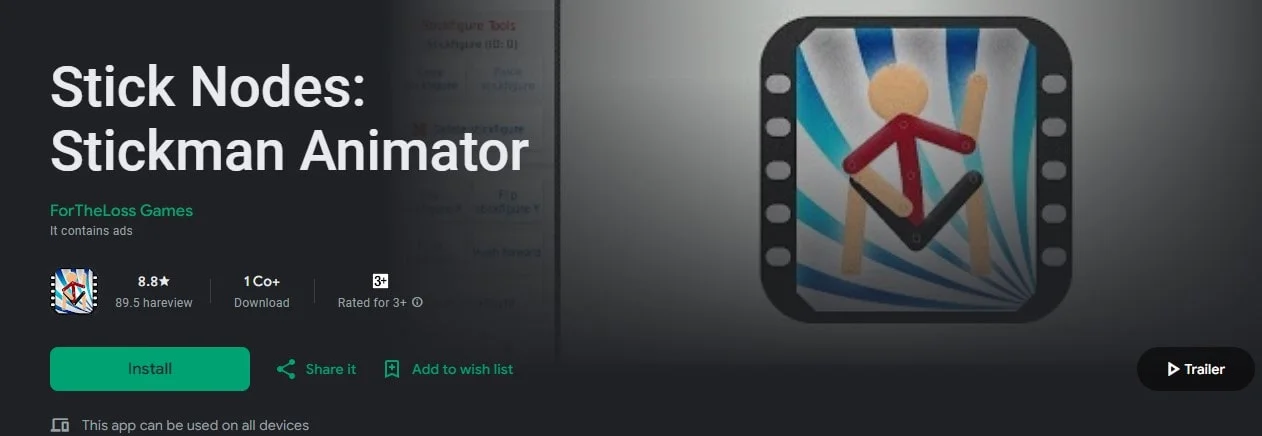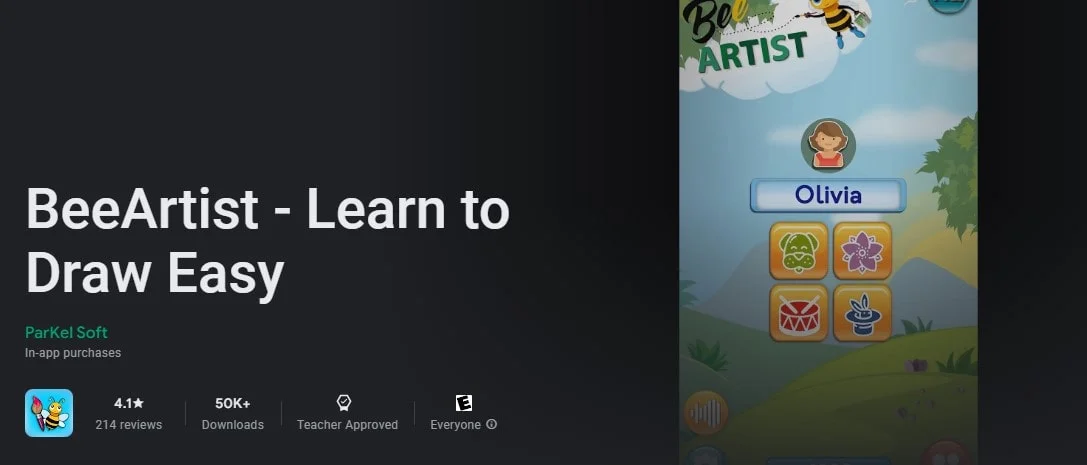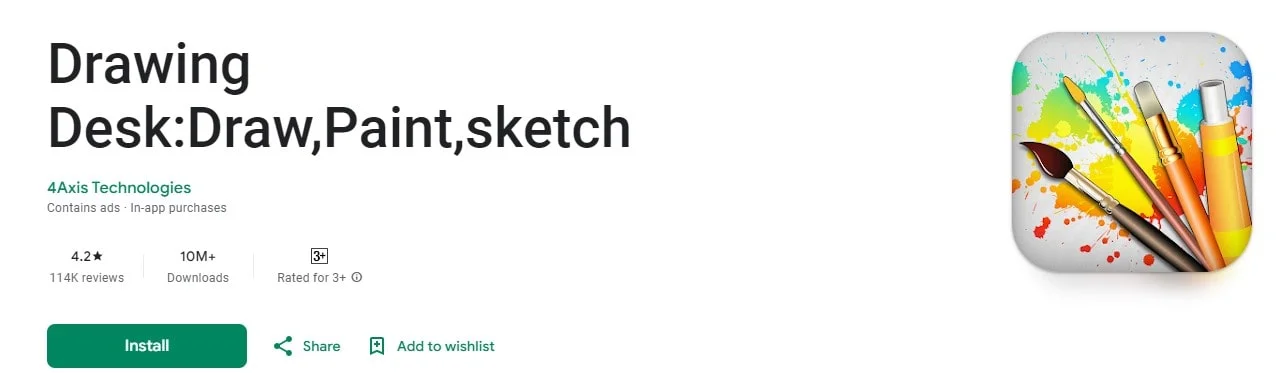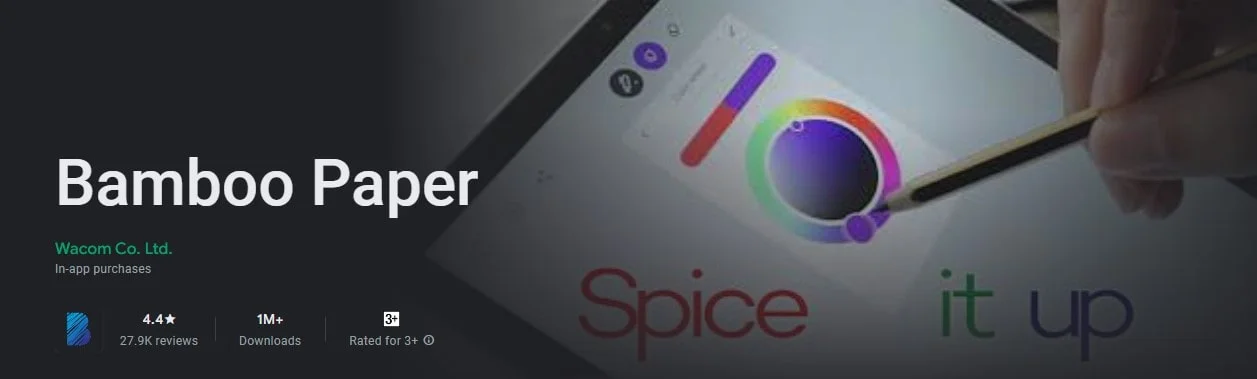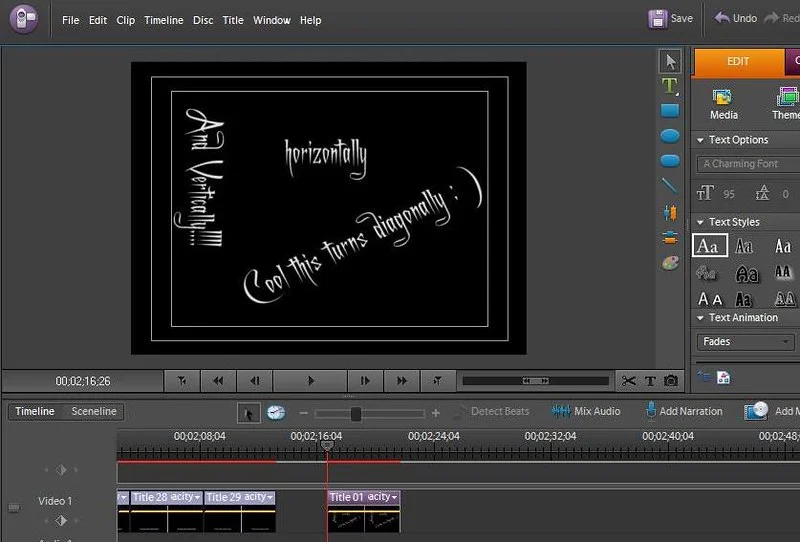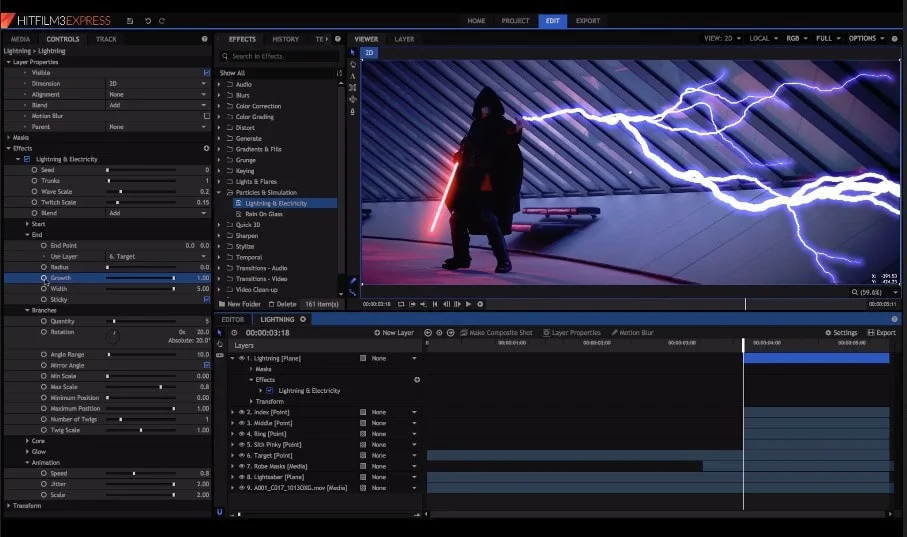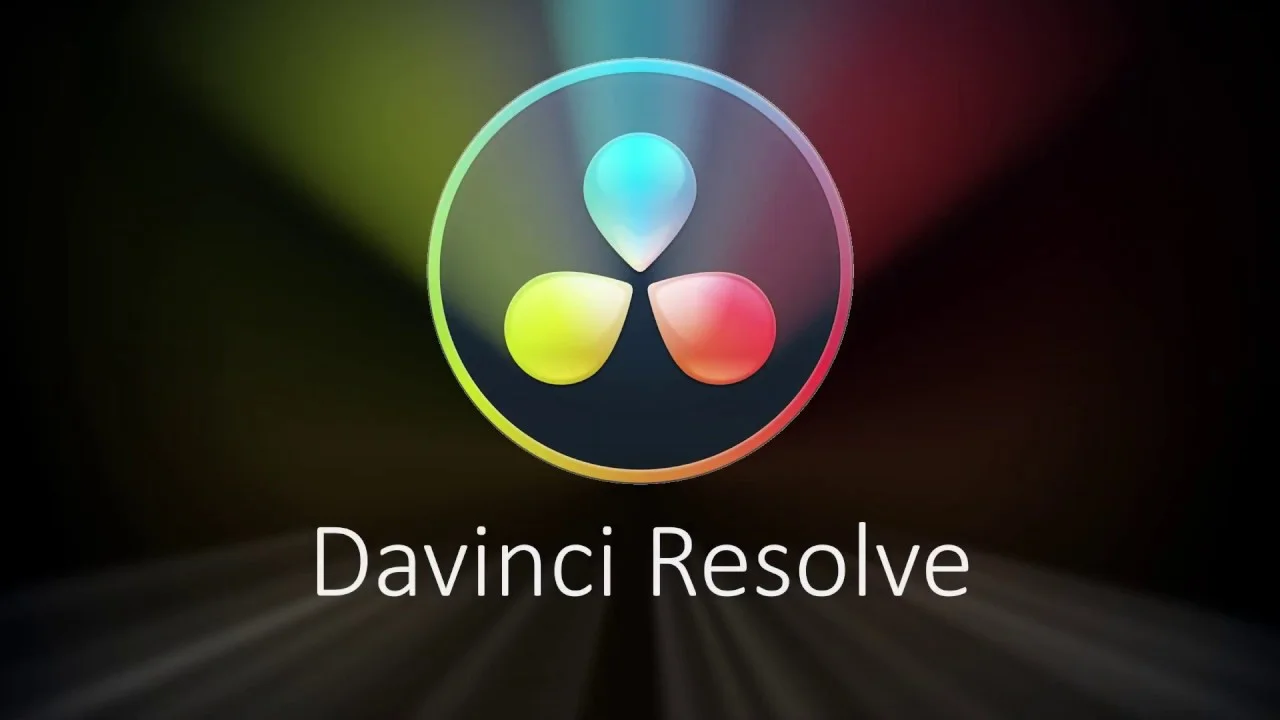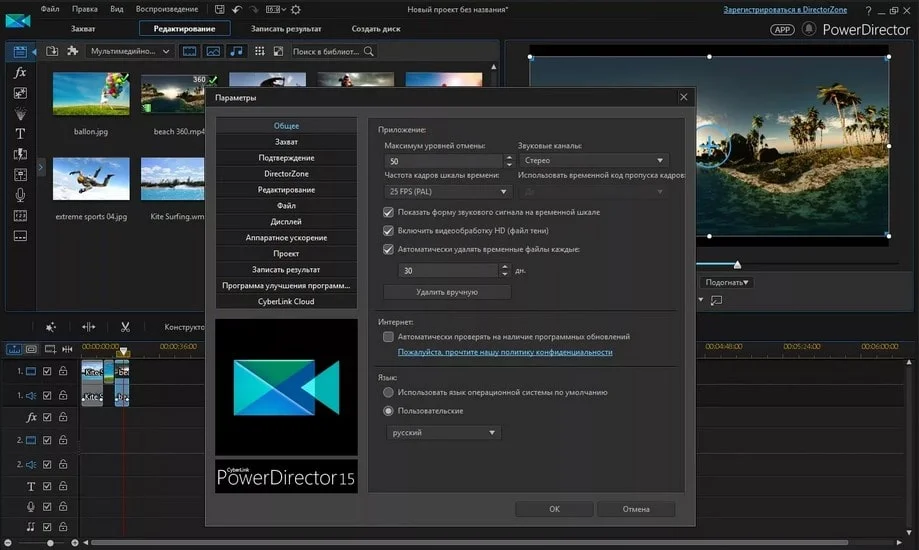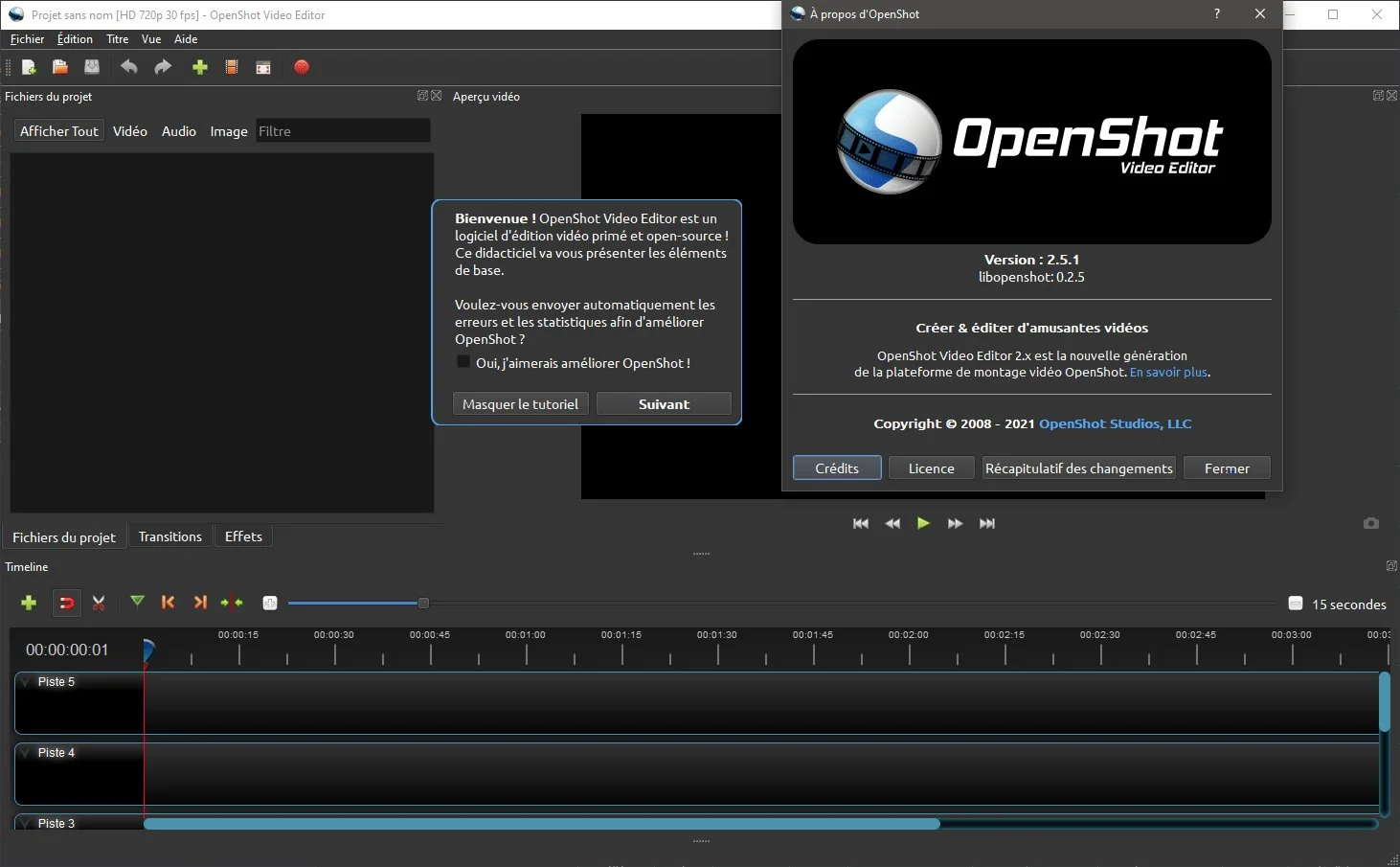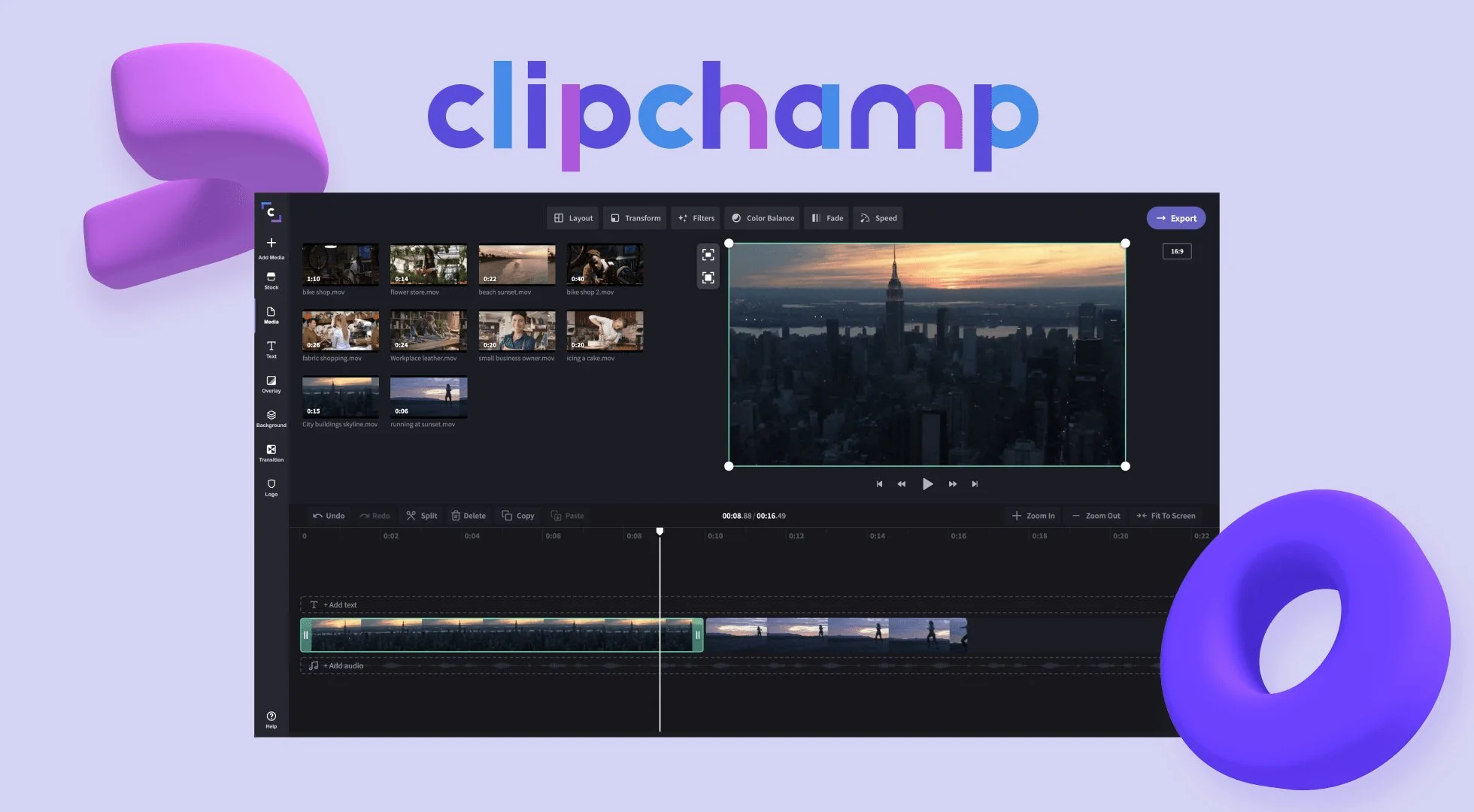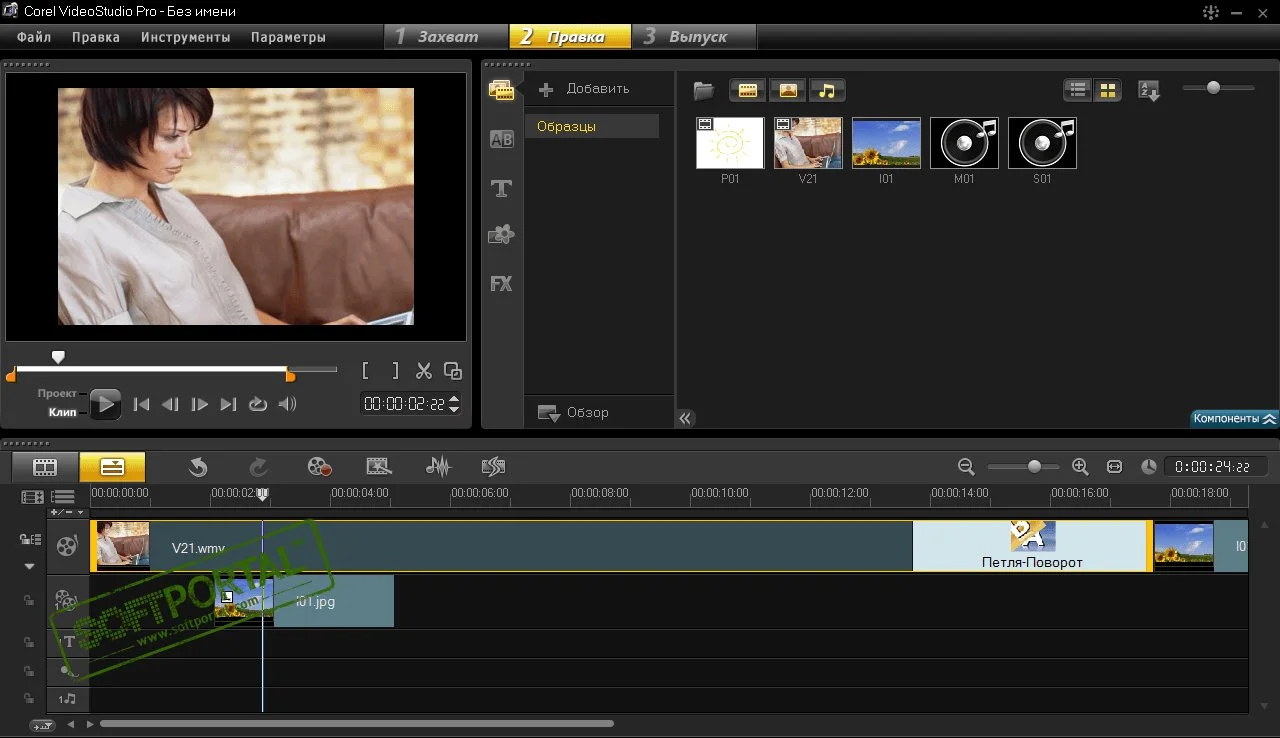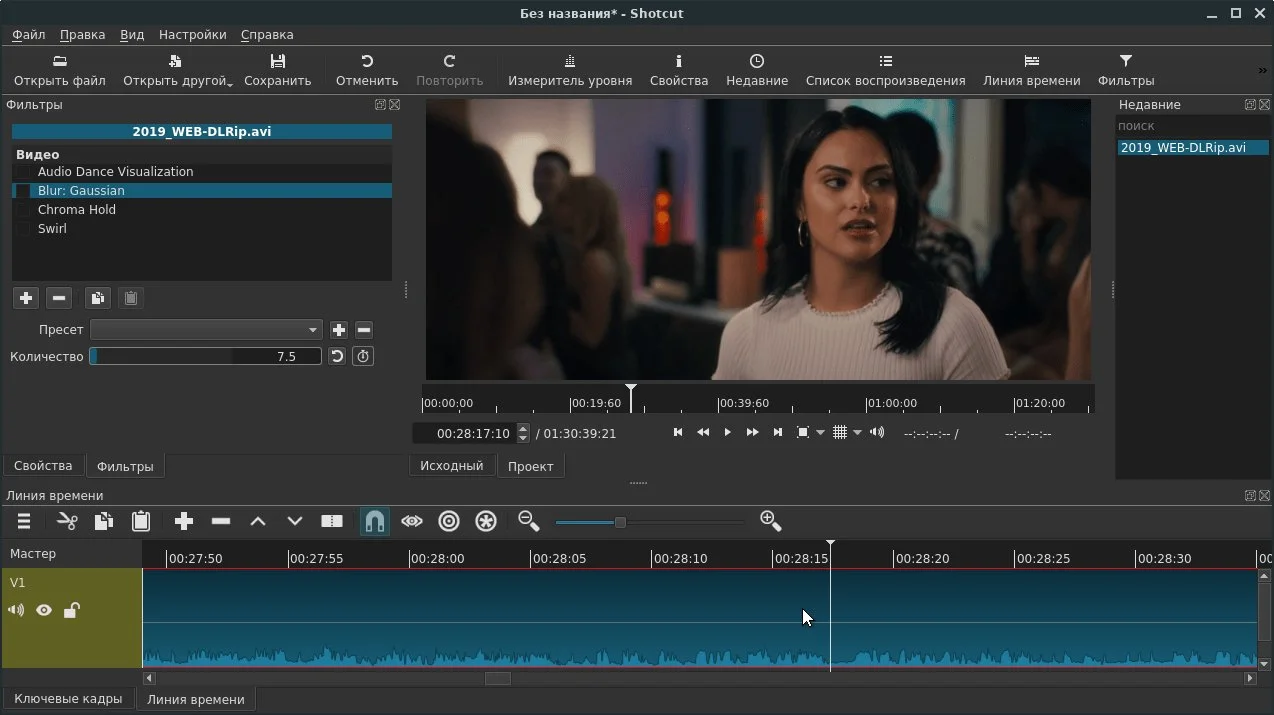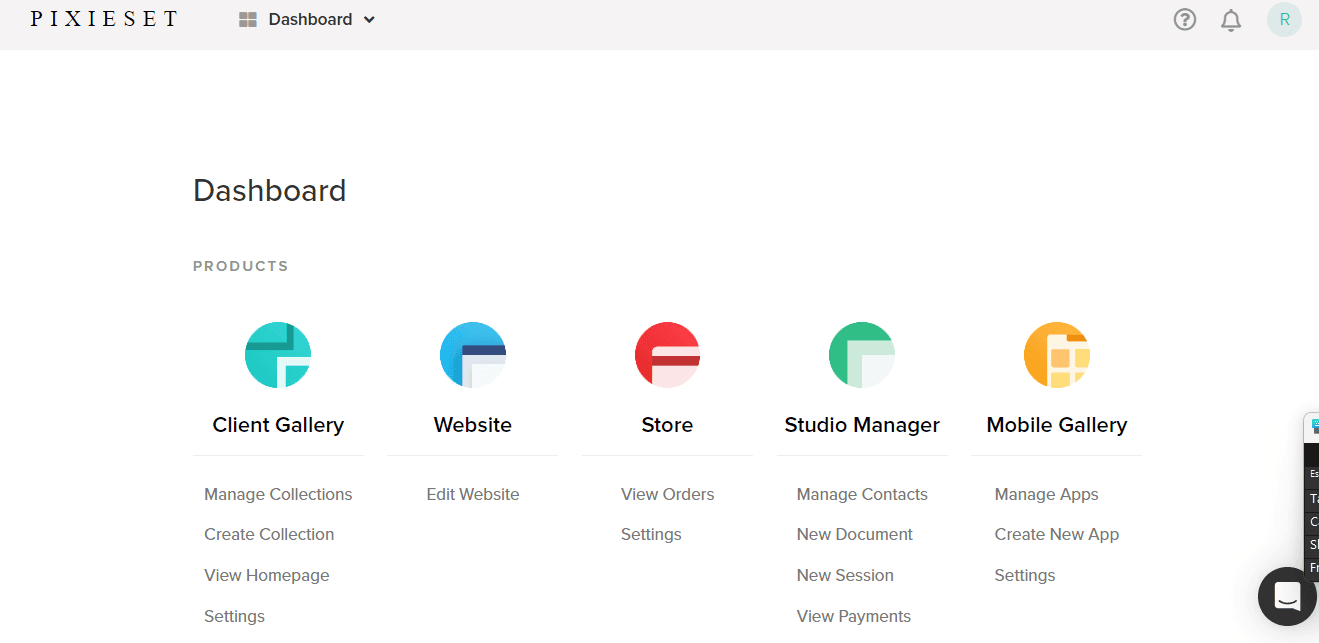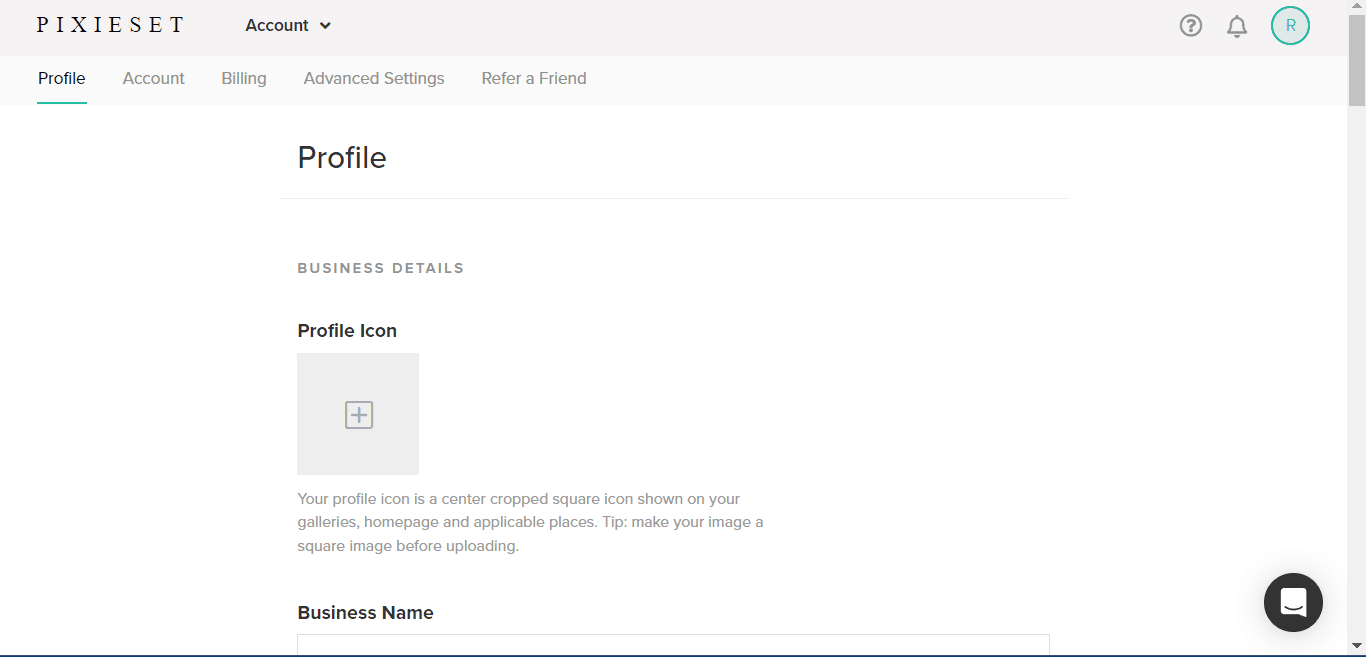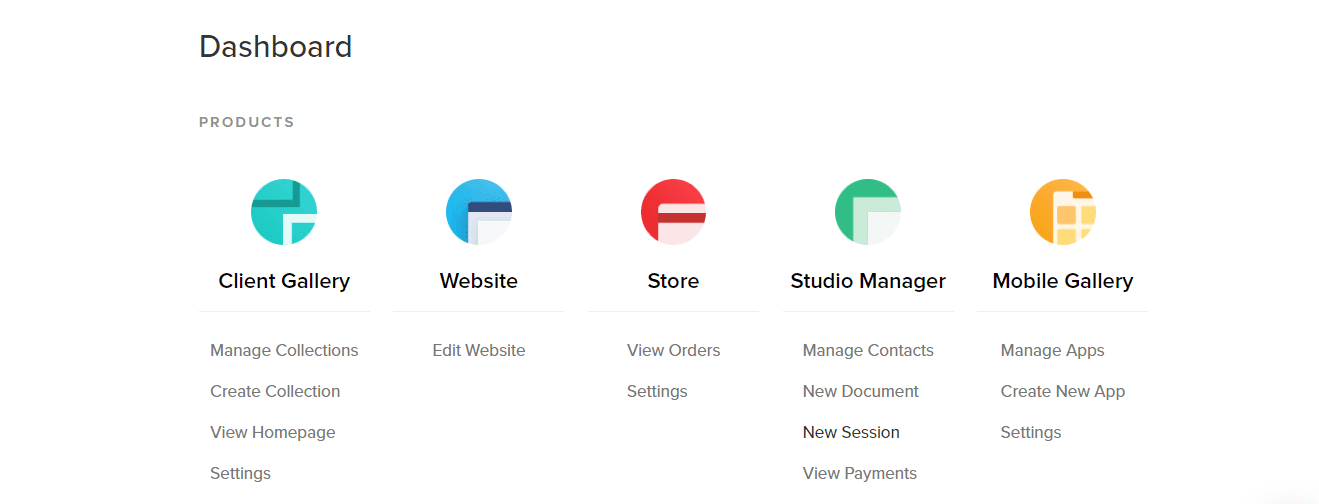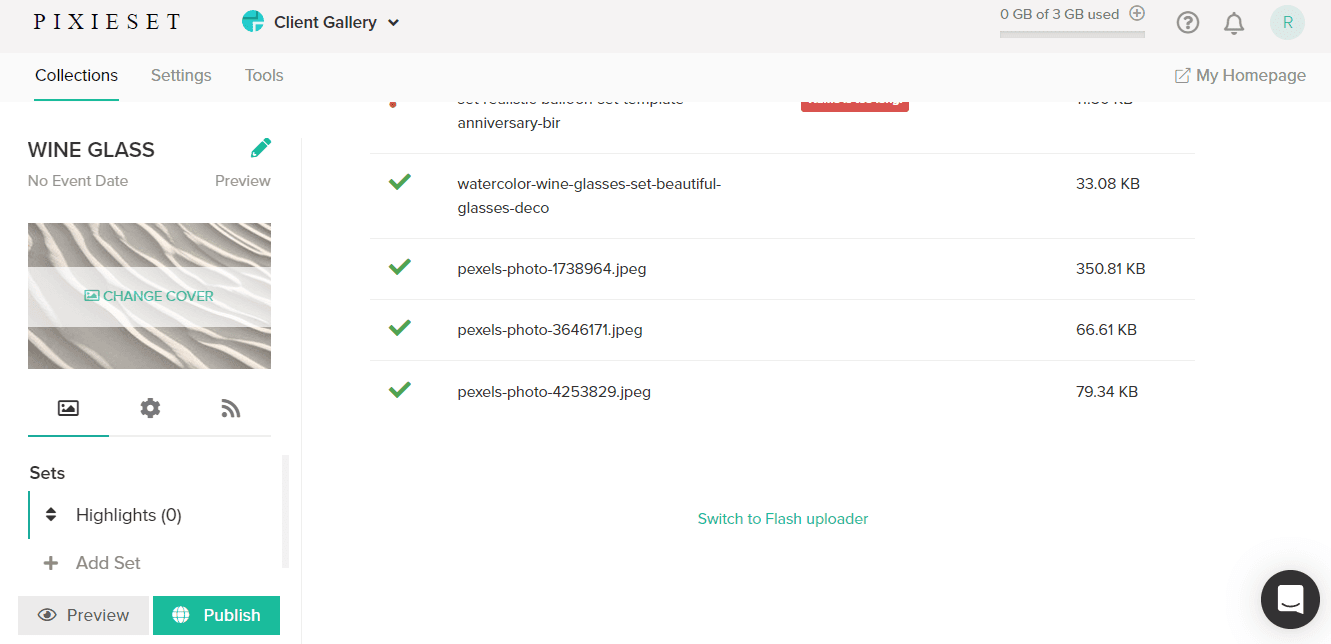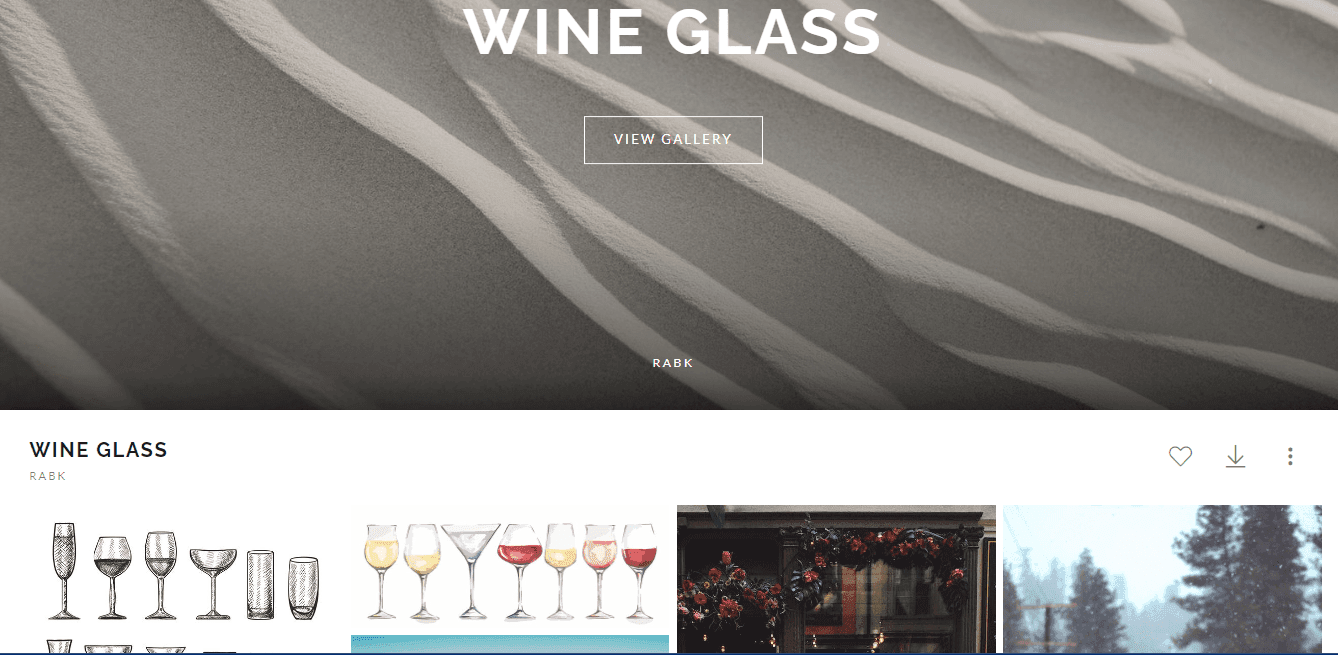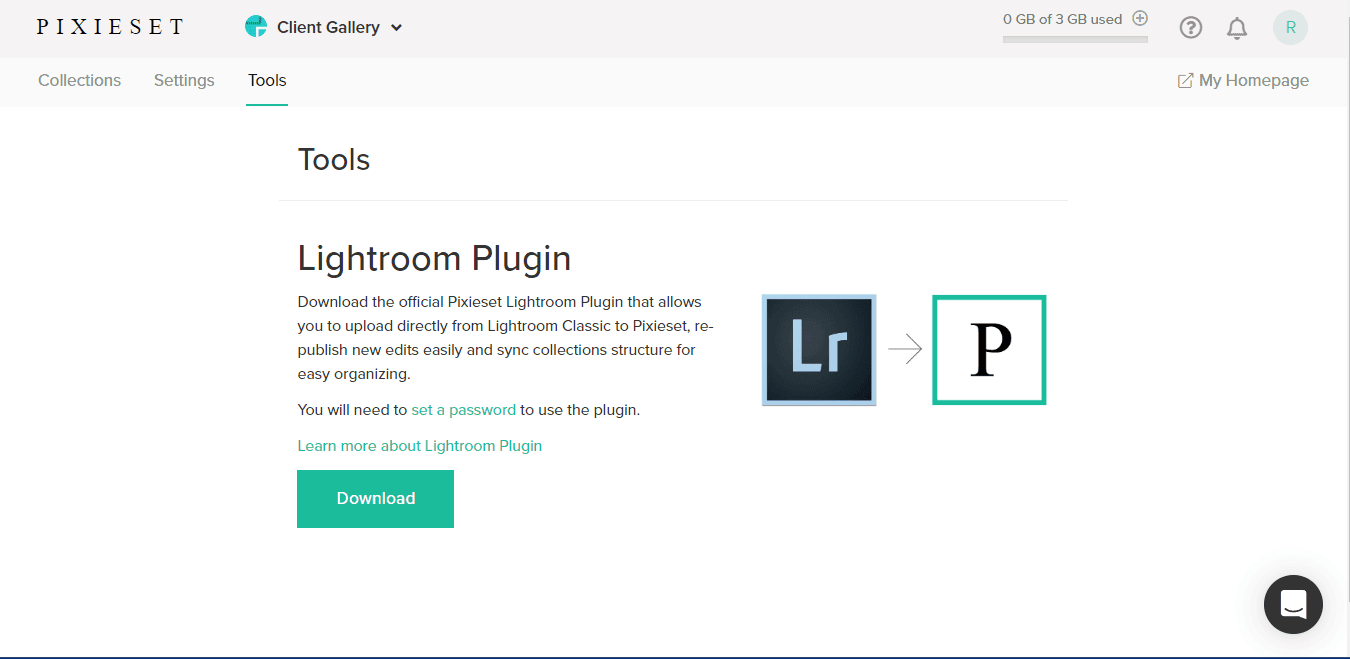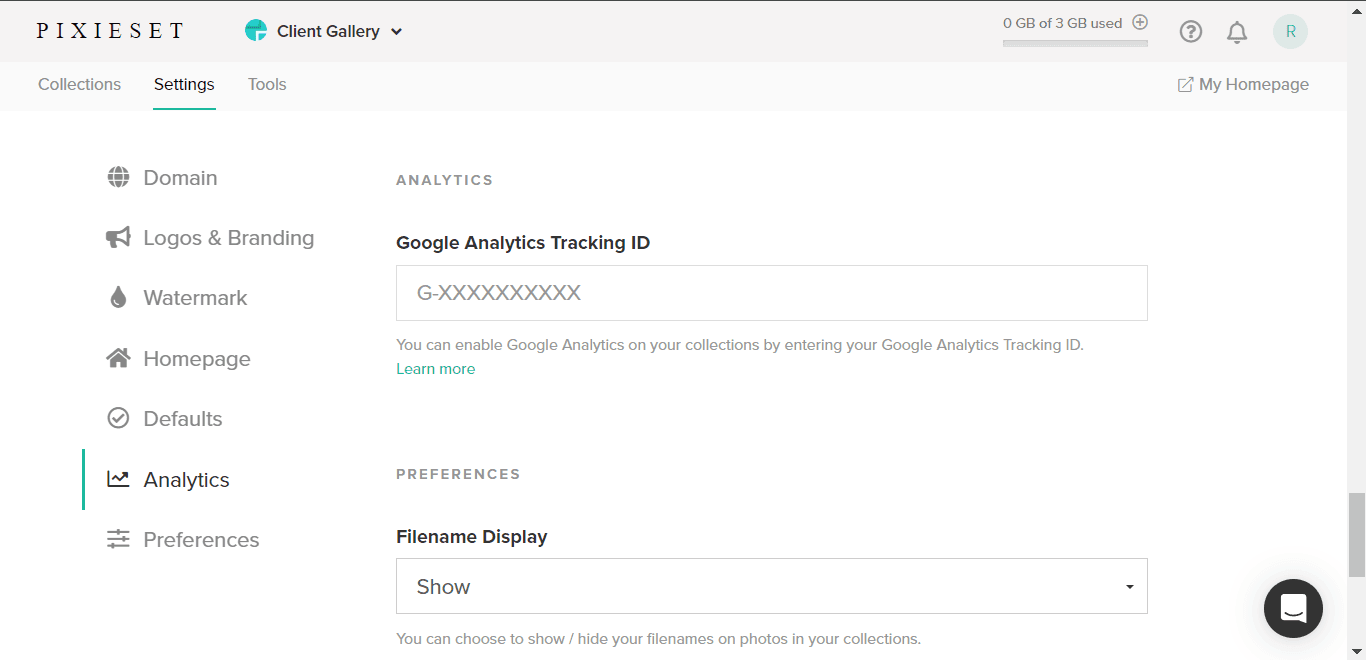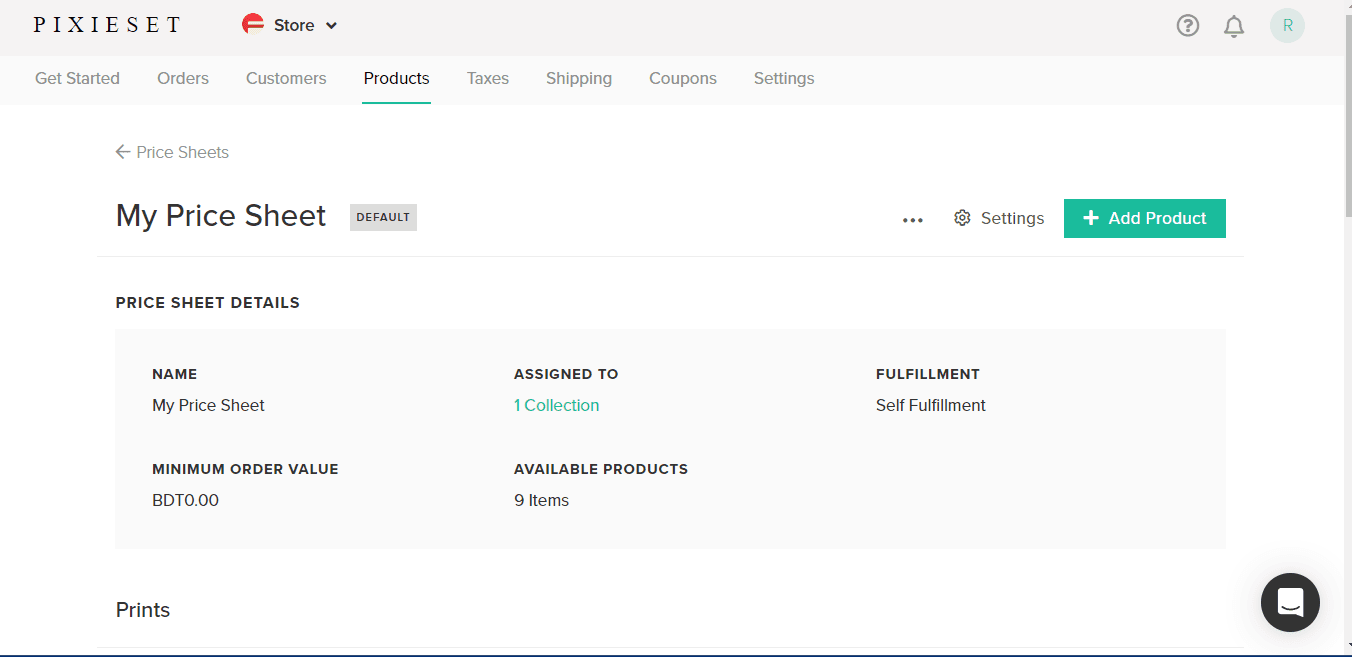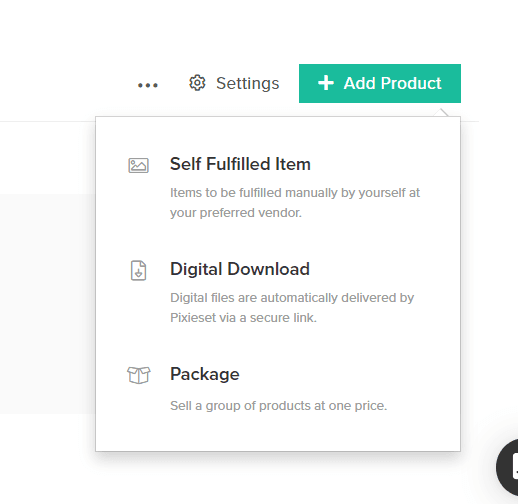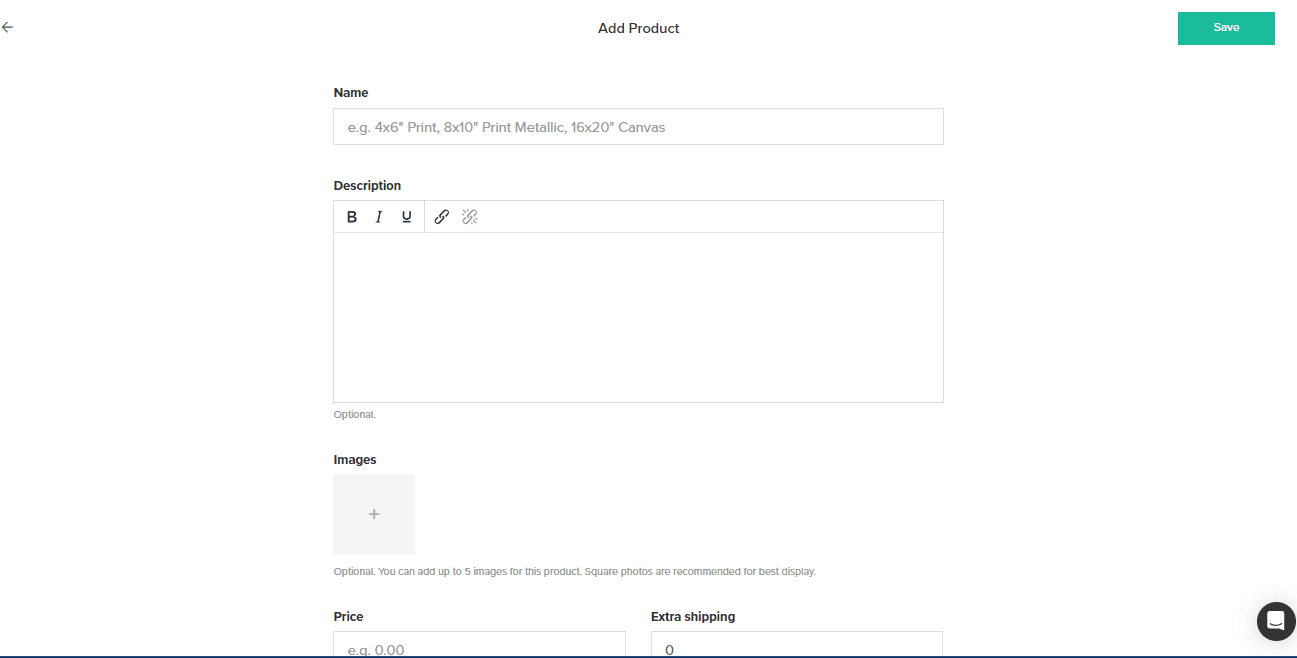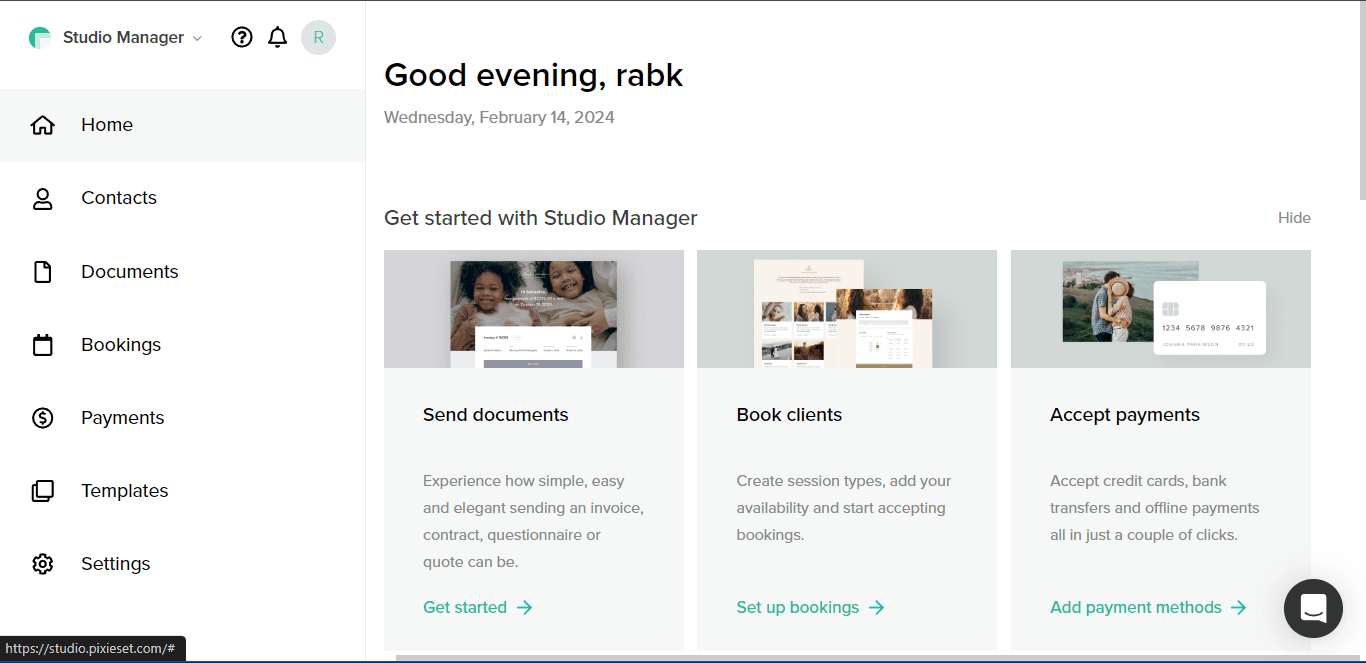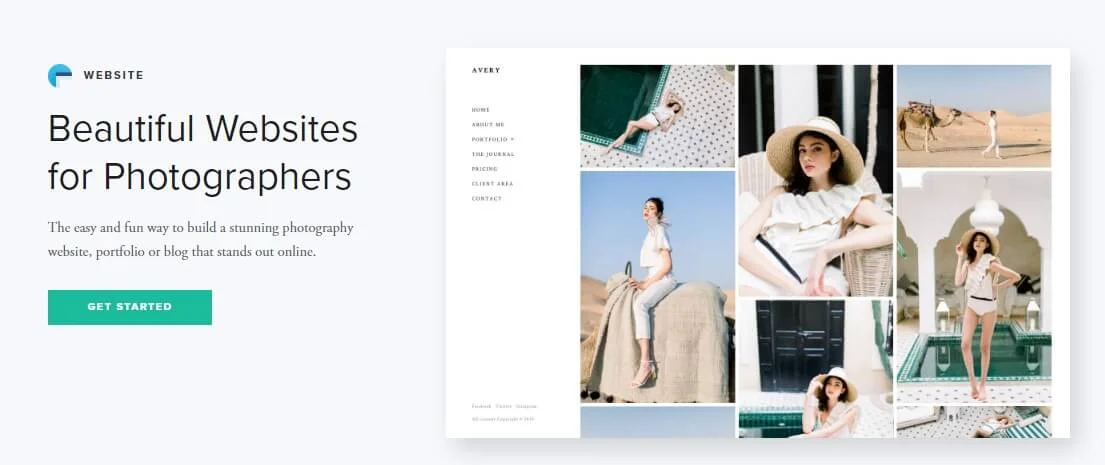The DJI brand launched the DJI Mavic Mini drone on 15 November 2019. This has become popular for a few special features of this drone camera. In this DJI Mavic Mini Drone Review, I will explain why this is one of the best photos and videography.
There are numerous benefits such as lightweight, easy of use, and battery performance. But there are also a few disadvantages, like being unable to capture 4K videos. Anyway, the DJI has included 4k video recording features on their next version of the same product, “DJI mini 3 or 3 Pro”. You are going to lose yourself in a complete review, comparison, pros, and cons of the DJI Mavic Mini drone.
Anyway, you might think that the camera has become an old version, there are a lot of the latest camera drones there. Yes, you are right, but the quality, user experience, and durability of this product are awesome. You can’t compare it with any other devices.
However, DJI has a few updated models of camera drones on their official website. But I don’t think that these drones are suitable for beginners. Now you are going to lose yourself in a complete review, comparison, pros, and cons of the DJI Mavic Mini drone.
DJI Mavic Mini Drone Review
DJI Mavic Mini drone is a popular model of drone camera to take pictures and record videos. It is most famous because of its lightweight body, which is less than a smartphone. So it is very easy to carry for photography and videography.
Especially if you are a beginner photo or videographer who loves to capture aerial scenarios, then it is the best for you. Without further delay, let’s start reviewing each part and feature of the DJI Mavic mini-drone.
DJI Mavic Mini Drone Features


The mini-camera drone has become popular and still, it is a demanding drone among photographers. The reasons behind the popularity are a few features, such as:
- The weight of this DJI Mavic mini drone is around 249 grams, and more especially, this drone doesn’t require FAA registration.
- 2.7K video shooting capacity at 30 fps, this might be higher for better video quality.
- The 1/2.3-inch sensor can capture a 12MP image.
- Supports a 3-axis gimbals-stabilized camera to ensure the steady and smoothness of the footage.
- Remote controller provides precise navigation and control of the drone and camera.
- Travel convenience and easy to carry for the lightweight and ultraportable design.
- Extended flight times options of 34 or 45 minutes depending on your needs.
- Automatic transform low light into highlight with the night mode feature.
These are special and unique features of this camera drone that other drones might not have. So, if you feel connected with these features, then you can go ahead. Otherwise, if you feel that it is not for you, then check the specifications for accurate information.
DJI Mavic Mini Drone Specifications
I have attached a table below to provide details information, specs, and a DJI Mavic mini drone review. You will get everything you need to know about the drone.
<tdSpecifications
|
Equipment |
Specifications |
Details |
|
DJI Mavic Mini Drone Specs |
Weight | 249 grams (without battery) |
| Dimensions (folded) | 140×82×57 mm (Length × Width × Height) | |
| Dimensions (unfolded) | 160×202×55 mm (Length × Width × Height) | |
| Maximum Ascent Rate | 4 m/s (in S Mode) | |
| Maximum Descent Rate | 3 m/s (in S Mode) | |
| Maximum Flight Speed | 13 m/s (in S Mode, near sea level, no wind) | |
| Maximum Flight Duration | Approximately 30 minutes | |
| Maximum Flight Range | 4 km (CE) / 2 km (FCC) | |
| DJI Mavic mini wind resistance level | 8 m/s | |
|
DJI Mavic Mini Camera Specs |
Image Sensor | 1/2.3” CMOS, 12MP |
| Lens Field of View (FOV) | 83 degrees | |
| Aperture | f/2.8 | |
| Photo Resolution | 4000×3000 pixels | |
| Photo Modes | Single Shot, Interval, Panorama (2×2, 3×3, 180°) | |
| Video Resolution | 2.7K: 2720×1530 at 25/30fps | |
| Video Modes | 2.7K: 2720×1530 at 25/30fps | |
|
Gimbals Stabilization |
Range of Motion Tilt: | -110° to 35°; Roll: -35° to 35°; Pan: -20° to 20° |
| Stabilization Type | 3-axis (tilt, roll, pan) | |
|
Remote Controller |
Operating Frequency | 2.4-2.4835 GHz; 5.725-5.850 GHz |
| Max Transmission Distance | 2.4 GHz: 2000 m (CE), 5000 m (FCC) | |
| 5.8 GHz: 2000 m (CE), 5000 m (FCC) | ||
| Battery Capacity | 2600 mAh | |
| Operating Temperature | 0° to 40 °C (32° to 104 °F) | |
|
Battery Specifications |
Capacity | 2400 mAh |
| Voltage | 7.2 V | |
| Battery Type | Li-ion 2S | |
| Energy | 17.28Wh | |
|
App/Software Details |
App Name | DJI Fly (Play & App Store) |
| Live Preview Quality | 720p/30fps | |
| Required Device | iOS v10.0 or later; Android v6.0 or later | |
|
Obstacle Sensing |
Downward Sensing Range | 0.5-10 meters |
| Operating Environment | Surface with clear pattern and adequate lighting (lux > 15) |
I have reviewed the DJI Mavic mini drone’s specifications. Included here are its dimensions, wind resistance level, camera specs, battery Specs, apps, and more. I hope you have a clear idea about the camera drone, and how powerful is it.
Okay, according to my using experience, if you can do anything basic videography photography. But it is not too powerful for advanced tasks like cinematography. Let’s talk about how much you need to spend to get this one into your pocket.
DJI Mavic Mini Drone Review for Price
The DJI offers two variants of the Mavic Mini camera drone, the first one is single, and the second one is a combo. Those variants of the drone come with different price tags, the single one’s price is $389.99 and the combo pack for $449.00.
More than 70% of photo/videographers prefer to choose the combo package over the single one. Because it has 3X intellectual flight batteries, 3X remote controller, 2X micro USB cable, 2X spare controller, and more.
The estimated price of the combo pack’s extra accessories will be up to $100. So if you want to buy a Mavic Mini camera drone, try to purchase the combo pack.
So that you can save money and use extra accessories, especially batteries. Finally, considering all these things, the DJI Mavic Mini Combo pack has the best price over the single drone and other DJI Mavic mini models.
Advantages and Drawbacks of the DJI Mavic Mini Drone
Mavic Mini Camera can help you to take adventurous pictures by flying in the sky. Lower price than other drones, and the ability to record video up to 30 minutes, make it popular among photo and videographers. Besides many pros, I have found a few noticeable cons in this amazing device.
Let’s see both sides of the Mavic Mini Drone:
Advantages
- Ultra-Lightweight: This is the most lightweight camera drone, with only 249 grams weight.
- Doesn’t require FAA registration, so you can use it for your needs without any hassle. Also, it is convenient and easy to carry for travel.
- Video Stability: A 3-axis gimbals-stabilized camera to capture and produce stable videos.
- Battery Life: You will have a 30-minute flight time for exploring the landscape from the sky per battery. Also, you can extend battery life without exchanging it, such as the ‘Power Saver’ mode on your mobile.
- Portability: If you fold down the DJI Mavic Mini drone, you can fit it in your pocket. So, it is easy to carry for outdoor exploration without a carrying bag.
- Affordability: Comparatively lower price than other drones.
- 12 Mega Pixel high-resolution photos.
- The smart, and attractive design of the camera drone is another plus.
- ‘Find My Drone Feature’ is a very helpful feature, integrated with the drone.
Drawbacks
- It Doesn’t capture 4k video footage, it supports only 2.7k regulation with 30fps
- No object-tracking feature, this might be a limitation for your videography.
- Doesn’t support the latest charger USB-C, the Mavic Mini charges via micro USB.
- It doesn’t detect obstacles for lacking a sensor.
In this stage of the DJI Mavic mini drone review, we have seen that this drone has a lot of positive signs to buy. But you have to compromise 4k videos with a frame rate of 60fps.
Graphics Cycle’s Experience with the DJI Mavic Mini Drone Camera
The DJI Mavic Mini Release date was announced on 30 October 2019 and finally released by November. After 5 years of releasing the Mavic Mini, in 2024, when we were researching for a good drone camera, we were shocked. How this camera drone stays in the top position after 5 years of its launch!
In February 2024, before our annual tour of Graphics Cycle, we bought a DJI Mavic Mini. A few experts on our team said, it would be better, but it is perfect for beginners. We have tried in different wind levels, different locations, and weather.
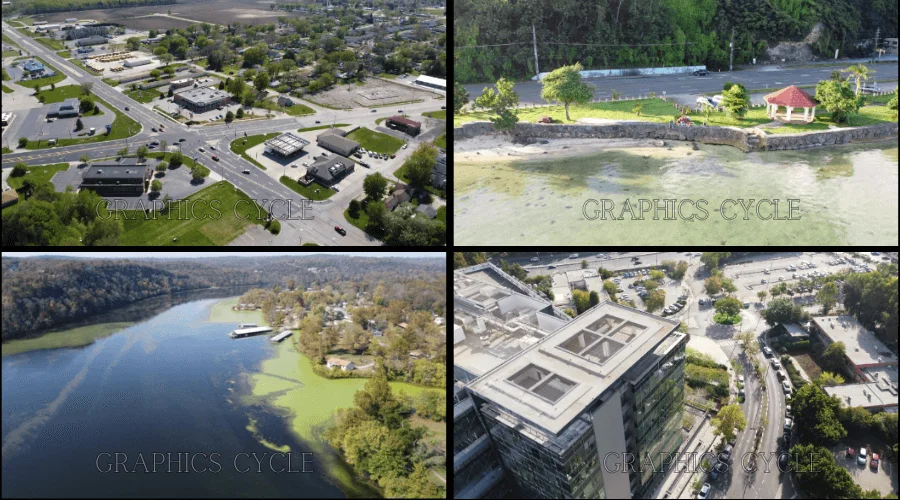
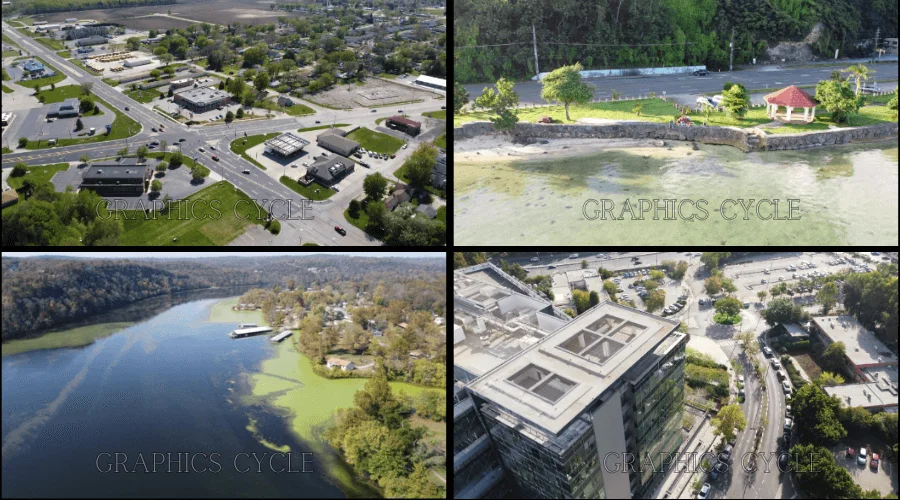
We have flown the drone in high wind weather for 20–25 minutes for one fully charged battery. Furthermore, we used this drone to produce dramatic B-roll footage and aerial shots. The price is affordable, it is easy to control and very stable.
Wait, it might be stable until 12-17mph wind, we flew in 10-15mph wind and it was 100% stable. Then the drone speed should be under 20mph, but you can increase it up to 25mph for sports footage. We have captured and attached a few photos from the DJI Mavic Mini. You will have an idea about the quality of the final results.
Conclusion
In summary, if you are an expert and want to do advanced videography with manual settings, then it is not for you. In this DJI Mavic Mini Drone review, we have discovered that this is the best drone camera for photo or videography. But you have to consider a few things, such as 2.7k regulation and 25–30 fps, which might not be enough for advanced videos.
Then let’s talk about the picture, a 12MP regulation camera is enough for a high-resolution drone photograph. So you don’t need to think about photography, only a bit of issues with videography.
However, You can shoot videography with this budget drone camera DJI Mavic Mini. Then it will require advanced video editing for precise, high-quality video footage. You can use these 2.7k resolution video clips on social media, or for any type of professional use.
Frequently Asked Questions
Is Mavic Mini Worth Buying?
The DJI Mavic Mini buying is definitely worth it, especially for beginners, who are looking for a user-friendly drone. The portable size, lightweight under 250g, doesn’t need any registration. Impressive 25–35 minutes flight time, with 10–15 minutes extensive time, is enough for beginners.
Advanced users might not be satisfied with the 2.7k resolution videos and 30fps. Now you have to identify your experience level, and then decide whether the Mavic Mini is worth buying or not.
How Far Can the Mavic Mini Fly?
According to the DJI, the Mavic Mini can go around 2.5 miles (4.02 km) far from the controller. But in reality, approximately 1.5 km is safe for flying. Far up to 2 km might be risky, because of connection loss and other obstacles.
Is a Mavic Mini Legally A Drone?
Yes, the DJI Mavic Mini is legally considered a drone. Because the weight of the drone is 249g, which is under 250g, that’s why it doesn’t require registration. However, it is crucial to adhere to local regulations and aviation laws when flying a drone.