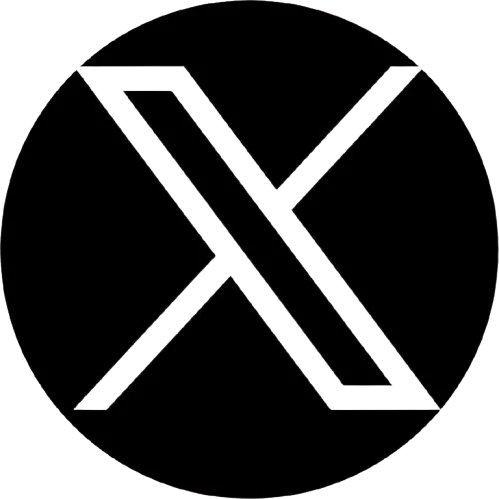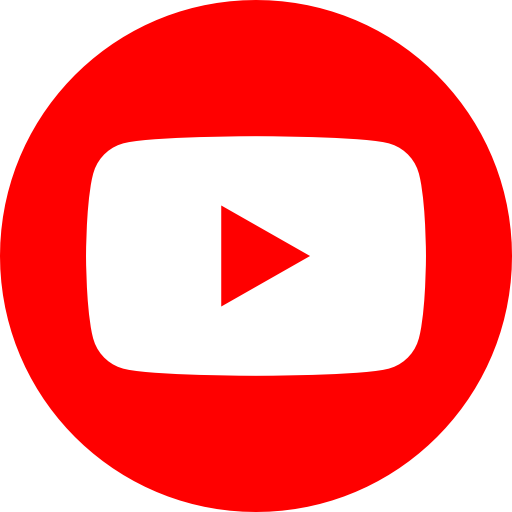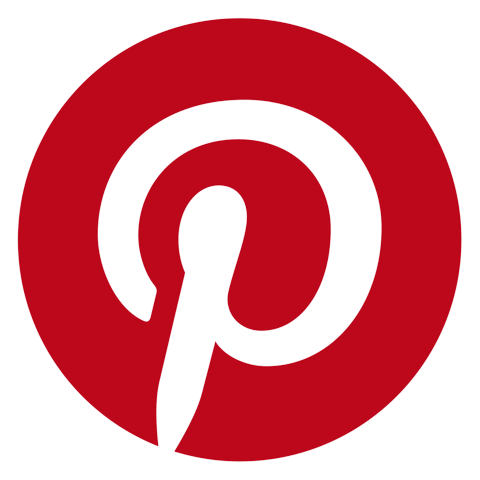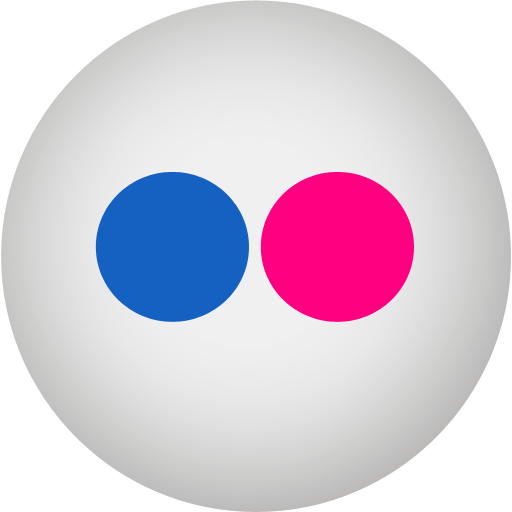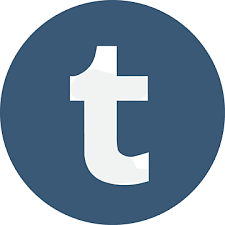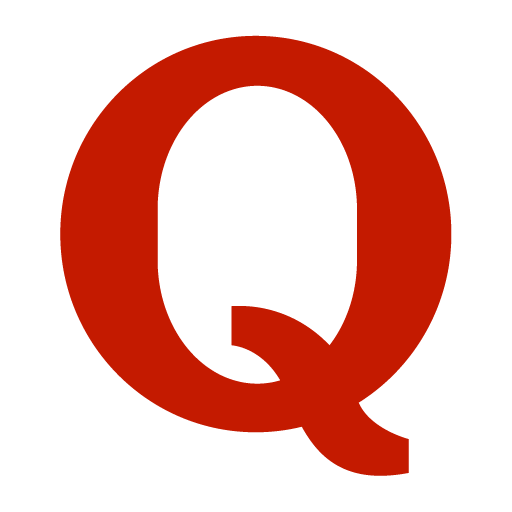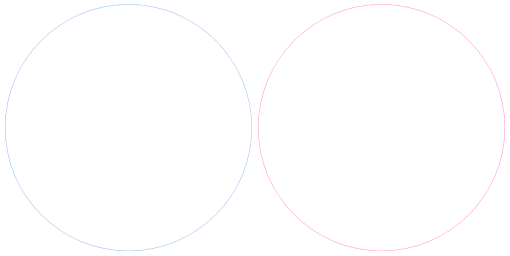Hello, photographers! How is your time going? Have you ever practiced mother-daughter photography? It’s an awesome and eternal event in this world. Both mother and daughter have the purest love in this world and when you portray them through your camera you can feel the vibes. In this tutorial, we will give you some tips and tricks regarding the perfect mother daughter photoshoot.
Plotting
When we think about moms, we become emotional and remember all the good memories. It could be a picnic, an outing with your parents, having a matching dress, enjoying and having fun on Mother’s Day, etc. You can remember the best days of your life. We can say that certainly, you will feel the vibes when you remember those days. One of the most common photoshoot ideas is –
- Twinning dress
- Forehead kiss and having the same dress
- Having fun on the street
- A dancing pose with the babies.
- Hugging the babies and giving a pose.
Let’s Discuss the 20 Best Mother-Daughter Photoshoot Ideas
01. Having the Same Dress

It is a very common photoshoot technique and try it on a special occasion. Try to wear a light dress so that you can carry it perfectly. Have a look at the above dress! It looks amazing! Choose the perfect outfit according to your choice.
It could be a salwar, gown, zins, T-shirt, etc. Both mother and daughter should be comfortable wearing this outfit. And let me give you some advice! Smile and give an adorable pose! Blend yourself with nature.
02. Forehead Kiss | Mother Daughter Photoshoot

In my opinion, the above picture looks calm and majestic to me. So adorable! It reflects love, passion, and emotion all together in a single frame. Here, white color is the most suitable one for a photoshoot. Anyway, If you love pink, blue, black, or any other color, try it! I hope it will be an interesting mother-daughter photoshoot.
03. Having Fun on the Street

Wow! Such a lovely picture! I am truly amazed at the love. If you are planning to make a different type of mother-daughter photoshoot and living in an urban area. Try this pose! I hope you will love it. It is a symbolic pose in front of the Eiffel Tower. However, you can try it at your historical place and enjoy it with your mother.
04. A Dancing Pose

If you are planning to go on an outing with your mother, try this pose. I must say, it is the romantic and lovable pose on this bucket list. Looks amazing to me and reflects the bonding between the two. Suggesting you try this pose in the middle of the flower garden or park. That will be nice.
05. Mother-Daughter Hugging

Mother-daughter hugging is the symbol of the purest love in this world. Have a close look at the above picture! It looks aesthetic. You can pose in front of a sea beach, garden, roof, etc. Try to wear a matching outfit there. Smile, love, and have a great time with your daughter!
Now Let Me Slice It Up. We will Discuss Cute Mother and Daughter photoshoot Ideas!!
06. Posing with Two Babies in the Backyard

Have a close look at the above picture! How does it look? Amicable. I must say it is a symbol of love, responsibility, and duty. If you are looking for a cute mother-daughter baby pose, try this one. You should ensure the matching dress for the intensity of the picture.
Those who have a twin baby and like to photoshoot with this pose, try it. It would be a fantastic experience. Make sure you are posing on the grass and the weather is fine to go for a photoshoot.
07. Smile and Pose in the Backyard

Are you living in an urban area and looking for a cute mother-daughter photoshoot idea? If you have some trees in the backyard then try this pose. Otherwise, try it in a park. During this photoshoot try to wear a traditional dress. Keep a thing in mind that your facial expression should adjust with the outfit and the environment perfectly.
08. A Back Pose with A Cowboy Hat

Both mother and daughter have the purest and safest relationship in the world. Their emotions, feelings, and goals are linked together. When you are traveling near a beach and have that cowboy hat on both you and your children, try this pose. It will be a lovely pic to see.
The emotions, bonding, and attitude all are linked together in a single frame. You can try this pose both in the winter and summer seasons with a different outfit and attitude. Hopefully, it will be fun!
09. Casual Winter pose with Zins outfit | Cute mother-daughter photoshoot ideas

Do you like this pose? In my opinion, it looks gorgeous. If you like to shoot a cute mother-daughter photograph within a small budget, try this one! You do not need a professional studio to go for it. Rather, you can try it at your home by using a simple backdrop.
It could be white, blue or anything. I prefer day photoshoots. The night look can be serene but it needs more lighting and sometimes there will be a lack of facial expression.
10. Dark Photoshoot

Have a close look at the above Photoshoot! It looks amazing to see. Her mother and two daughters are linked together in a single frame and they look amazing to see. The dark mood adds a specialty to the image so that it will look different than others. Try to wear the same outfit and smile together.
11. Hugging Each Other During the Winter Season

Winter Photoshoots are always special for a lovely couple. If it is a mother-daughter photoshoot then you will see a new vibrant feeling here. Have a close look at the above picture! It looks serene to me. The smile, attitude, love, trust, and feelings are combined in a single frame.
12. Posing with a Nice Hairstyle and Dress

I must say that this one is one of the most exciting poses in this list. They look like princes. The outfit is simply stunning. If you look closely at them you might enjoy the charm of the picture.
One of the most interesting things regarding this picture is here the exterior design, outfits of both mother and daughter, smile, hair color all the components are linked together and it shows only one word. That is amazing. You can try this outfit on Mother’s Day.
13. Creative Mother-Daughter Photoshoot Ideas | Posing on the Staircase

How does it look? In my opinion, they look fresh and confident. If you like to go for mother-daughter photography within a small budget try this one. Try this look by wearing a casual dress. To make your photography special, you can try matching shoes, smart watches, sunglasses, and dresses.
14. Wearing a Crown | Creative Mother-Daughter Photoshoot Ideas

You can try this mother-daughter pose during the summertime in the garden. It looks beautiful. They look like princes and their attire is gorgeous. We suggest you try this pose during the summertime.
15. Black Mother Daughter Photoshoot Ideas

This one is a little bit different from the others. Try a long dress with a high heel. Matching jewelry is fine. We suggest you do this photoshoot during the daytime. That will be fine. At night, there will be a problem with exposure. However, if you manage a good light source then go ahead.
There should be a strong connection between the mother and daughter. The visitor will notice the intensity of the picture rather than its physical appeal. You can get some ideas from different feet poses.
16. Mother Daughter Posing with a White Flower

If your skin is white, you can try a long-sleeved black matching outfit with your daughter. That will be fine. It looks gorgeous to me. Try to use a white flower packet and pose with a loud smile. We are suggesting you use this pose at your home or yard. No need to go to the studio for that pose.
If you like to experiment more, try this pose in an open place.
Let me give you some tips regarding outdoor mother-daughter photoshoot
17. Outdoor Photoshoot in the Blake Garden

In my opinion, it looks serene and fantabulous. You can enjoy the reflection on the baby’s face. Blake Garden is open for people of all ages and you can go there in the evening and have a picture with your daughter. Try to wear a casual outfit here. It would be nice if you wore a matching dress.
18. Outdoor Mother-Daughter Photoshoot Beside the Hill Tracks

If you are planning to go out and have fun with your daughter, try this pose. I believe it looks awesome. The picture was taken during the evening time and the background was amazing. We suggest you shoot this pose during the summer season.
19. Outdoor Mother-Daughter Posing Ideas with a Cowboy Hat

How does it look? One Of the cutest poses on this list. During the evening time, you can pose with your daughter. The white matching dress looks fantastic. The atmosphere is perfectly suited to the attire. If you closely look at the picture you will notice a strong bonding between the mother and daughter.
20. Casual Mother-Daughter Photoshoot Ideas

If you like to blend yourself with nature and like to portray a realistic face this one will be a low-budget mother-daughter photoshoot idea. As a new mother, you can try this pose during the summer season.
Here we have used the white backdrop to portray the scenario perfectly. You can use any other method as you wish. Try to shoot during the evening time and that will give you a clear idea.
Final Few Words | Mother-Daughter Photoshoot Ideas & Tips
Now, you can pick up the most effective ideas from this list. We have discussed so many popular methods and chosen the best one that suits your personality and passion.
Both mother and daughter have a divine relationship and they love each other more than anything in this world. You have to choose the pose according to your weather, mentality, financial condition, and children’s health, etc.
Don’t Miss Out
- Explore The 8 Best Places to Take Pictures in Tokyo 2024
- 17 Best Selfie Poses to Entertain Your Social Media
- Best 20 Pumpkin Head Photo Ideas for Social Media Trends
- 10 Tips to Upgrade Photographer Bio with 15+Examples
FAQ
How do I pose with my daughter?
Intimacy is the vital factor here. When you are promoting mother-daughter photography it will give a message to the audience that how strong their connection is! Kissing and hugging poses are more popular than others. Try to wear a long suit and flowers to make the photoshoot interesting.
Why is a child’s pose so relaxing?
It will relax the body and refresh energy for the users. The child’s pose is always special and it means a lot to the viewers. The little children are always becoming the source of happiness to the parents. Children’s poses are relaxing for their facial appeal and attitudes.
How long should you hold a child’s pose?
As long as you need. However, you should not make it monotonous. Try to behave with him so that he or she will be supportive and give the proper expression.