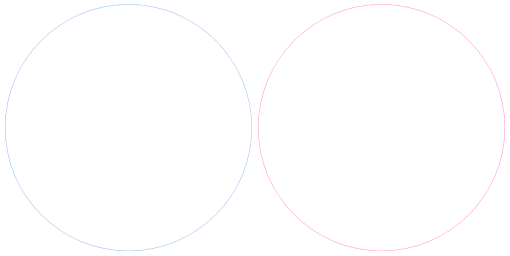Do you want to enhance your blurry and low-resolution photos without losing further details? Read our content on The Topaz Gigapixel AI Review.
Image enlargement refers to the process of image transformation that makes the shape of the image bigger. It is done by the multiplication of the lengths and widths of the image by a factor. Thus we get a large-sized photo by counting more pixel information.
We may need to create a specific-sized photo for printing, online sharing, or analysis. Whatever the reason is, we need high-quality photos to achieve our goals.
There are different image editing software that offers the photo enlargement feature. However, most of these software reduce the quality of the photo in the processing period. Topaz Gigapixel AI is a smart solution for this purpose. Using this program, you can get the desired photo size without affecting its quality.
I have been using this tool for 2 months now. Here you will get a “Topaz Gigapixel AI review” based on my experience with it.
What Is Topaz Gigapixel AI?
Topaz offers several AI photo and video editing software including the Gigapixel AI. The file is downloadable from its official website free of cost.
This AI photo editing program is now very popular among editors. The user-friendly interface with a lot of photo editing features has made it one of the most used programs nowadays.
The Gigapixel AI incorporates artificial intelligence to upscale your photos. It can enlarge your photo by as much as 600% without deteriorating the resolution. You will get a more polished-looking photo using the Gigapixel AI. Thus the Gigapixel AI is making photo editing much easier for beginner-level photo editors.
The powerful algorithm created by the Topaz team has made the Gigapixel AI irresistible. It upscales your photo in the most natural way which is hard to do using the other image editing software. Moreover, the latest update of their algorithm allows you to get a more detailed look. Now face upscaling features are more improved.
So, you can upscale portraits while improving the details. So, your low-resolution photos will no longer be a disgrace to you. Meanwhile, you can sharpen your old memories captured in old cameras.
The Gigapixel AI also gives high-quality results in enlarging landscapes. So, photographers do not need to worry about the details anymore. You just take a shot, make a concise composition, then take the photo to the Gigapixel AI and get the details back.
What It Does | Topaz Gigapixel AI Review
As mentioned, it increases the resolution of your photos using AI technology.
The deep learning network trained on a massive dataset of high-resolution images across various subjects and scenes. This network learns the intricate relationships between pixels, textures, and features.
Generative Adversarial Networks (GANs) analyze the low-resolution photo and recognize the patterns and details. Meanwhile, the discriminator network evaluates the generated image. This constant back-and-forth battle between the two networks refines the generated image and provides us with the final photo.
Moreover, the Gigapixel AI reduces the noise. The noise reduction technology cleans up unwanted artifacts. In this way, the programs, enhance the overall image quality and sharpen the details.
When Do You Need the Gigapixel AI?
The Gigapixel AI is one of the most used photo editing programs. Both the beginner-level editor and the professionals make different uses of this AI editor.
Here are the photo editing areas where I can think of nothing but Gigapixel AI software:
- Photo enlargement for printing: You can turn your smaller files into stunning wall art or high-quality prints.
- Enhancing details and sharpness: Your old and less detailed photos will get a new life with the help of this program.
- Crop and zoom: Crop a particular area of the photo while maintaining quality even after zooming in.
Benefits & Drawbacks | Topaz Gigapixel AI Review
| Benefits | Drawbacks |
|---|---|
| Results are impressive even at high magnification. | Subscription-based pricing might not be ideal for occasional users. |
| Noise reduction, sharpening, and face recovery cater to different needs. | Processing can be slow on older computers. |
| Upscale multiple images in one go. | Currently supports only JPEG, PNG, and TIFF files. |
How to Download and Install Topaz Gigapixel AI?
Downloading and installing the Gigapixel AI software is super easy. Go to the Topazlabs website and you will see the download option on the top bar. Click on the “Download” button. A new downloading dashboard will open.
Scroll down to find the Gigapixel AI. Here you will get both the Windows and Mac options. If you are installing this software for the Windows operating system, click on the Windows button. It will start downloading.
After downloading the file, click on it. Then click on the Next option and accept the agreement. Click the Next button and choose the location where you want to install the files.
Again, click the next option and select the subdirectory. Click the Next button one more time and it will start installing. As the installation is complete, click the Finish button.
Now open the application and select “Yes” to start the additional files.
Pricing Policy
The Topaz Labs offers two main pricing options.
The first one is the standalone purchase. Here they offer a time payment of $99.99 for the software license. This option provides access to the latest version of Topaz Gigapixel AI and one year of free updates and upgrades.
The second option is the Topaz utility bundle purchase. Here they offer a bundle of four Topaz Labs AI tools at the cost of $199.
So, you get access to Gigapixel AI, DeNoise AI, Sharpen AI, and JPEG to RAW AI. This is a good value for money if you regularly use multiple Topaz Labs tools for different image enhancement tasks.
One more thing to note, Topaz Labs offers a 30-day return policy without any questions. So, you will get your money back if you are unsatisfied with the services.
Interface
![]()
Topaz Gigapixel AI has a user-friendly interface (UI). It is suitable for both the beginner and expert. Here you will see perfect professional-grade features with approachable design.
The interface is free of visual clutter, with a focus on the essentials. And the functionally labeled buttons and icons make it easy to navigate. You need a few minutes to understand the steps of its interface.
After launching the Toapz Gigapixel AI for the first time, you will see the File, View, Account, and Help in the top section. Then you will get the Single view, split view side-by-side view, comparison view, and zoom option.
There is a Drop folder or Images option. Clicking on the Browse images you can Import images and folders. After opening an image in the Gigapixel AI, at the right side of the application, you will get resize mode and crop options.
Here you will get both the AI option and manual setting options. By moving the suppress noise slider and removing the blur slider you can edit your images. The scale, height, and width options allow you to resize your image more precisely without affecting the quality.
Under the scale mode, there are some magnification presets. Also, you can input the value of 0.2 up to 6.0 to scale the image. The face recovery mode and face recovery slider help you to recover your face from low-quality photos. This feature works amazingly detecting even small faces.
Then using an AI algorithm, the Gigapixel AI upscales the photo. Clicking on the Save Image button, you can save them in your preferred location.
Areas for Improvement
The user interface of Gigapixel AI is neat and clean. Yet there are a few areas of improvement. Here are some of them I have noticed:
- The learning curve for advanced features
- Hovering over elements doesn’t always provide enough information about their specific functions.
- The ability to fine-tune existing presets or create custom ones would offer more flexibility for experienced users.
- Output options could be more granular
Performance and Processing Speed
Though I have loved the performance and processing speed of the Topaz Gigapixel AI, it offers a mixed bag of experiences. The performance of the software depends on your hardware setup and the complexity of your images.
Newer multi-core CPUs and powerful GPUs like the RTX 3000/4000 series provide higher processing compared to older or weaker hardware. Moreover, upscaling larger, more complex images with intricate details naturally takes longer than small, simpler ones.
I have observed that the Gigapixel AI’s AI-powered upscaling takes more time compared to basic image editing software. Processing a single medium-sized image can take minutes, depending on your setup.
Hardware Recommendations
Topaz Labs recommends a minimum of an Intel Core i5-6500 or AMD Ryzen 5 1600 CPU and an NVIDIA GTX 1070 or AMD RX 560 GPU for smooth performance. Stronger hardware significantly improves processing speed.
Online forums and user reviews reveal diverse experiences. Some users with high-end hardware report relatively quick processing times while others with older machines complain about significant wait times.
Adding Image Details Using the Gigapixel AI
Original Image
![]()
Gigapixel AI
![]()
Using the Gigapixel AI, you can add details to low-resolution blurry photos. This program removes the fuzzy square artifacts that may affect the visibility of the image. The extensive data set of this program will make your photos look impressive.
Here are the Settings
![]()
Recover Blurry Face Using the Face Recovery AI
Original Image

Gigapixel AI
![]()
The face recovery AI is a groundbreaking technology. Now you can recover the blurry faces of your photos. The face recovery AI of the Gigapixel AI brings significant details to the faces. It upscales photos by 600%.
Setting to follow
![]()
Enhance Cityscapes Photos
Original Image

Gigapixel AI
![]()
Using the Lines AI we add details to the architectures.
The Landscape Presets and the Architecture Preset are also helpful for getting sharp lines and geometric details. Adjust the slider based on the level of noise present in your image. Higher values smooth out noise but might soften details. Then enhance clarity and definition, especially for distant features.
Settings:
![]()
Alternatives to Topaz Gigapixel AI
The Topaz Gigapixel AI works amazingly but it isn’t the only one in town! Let’s see some strong alternatives worth considering, each with its strengths and weaknesses:
A. GIMP
GIMP is a powerful and free software that offers basic image upscaling functionalities. However, you may need some plugins like Lanczos resampling and Resynthesizer. It is not a dedicated AI tool but provides a decent edited photo.
B. Waifu2x
This open-source AI-powered upscaling tool focuses on anime and cartoon styles. You will see improved clarity and sharpness while preserving the characteristic style.
C. Let’s Enhance
Let’s Enhance is a cloud-based service that offers impressive AI-powered upscaling. Also, it has features like features like noise reduction, sharpening, and face recovery. The flexible pricing plans and a free trial make it a good option for the occasional user.
D. Adobe Photoshop
Photoshop’s powerful tools like “Bicubic interpolation” and “Super Resolution” can achieve decent results. If you already own Photoshop, it might be a sufficient solution for occasional needs.
Final Thoughts | Topaz Gigapixel AI Review
So, Gigapixel AI can be a handy software to get enhanced photos. The program can provide you with impressive results for your photos. But you need a higher configuration computer to get the best performance from this program. Also, the results vary with the complexity of the images.
The face detection technology is good enough but still, there are a lot of areas to improve. And the pricing of this software seems unattractive for the occasional users. However, it offers a free trial version too.
Still, I want to say that if you need a professional level of editing, you should go for a professional editor. The Graphics Cycle and other image editing agencies like Clipping World can deliver high-quality editing at a lower rate than the Topaz Gigapixel AI.
But the Topaz Gigapixel can deliver you quick results and you can edit the photos with only a few clicks. So, the decision is yours.
Don’t Miss Out
- Midjourney AI Review | The Best AI Image Generator
- Pixieset Review 2024 | Is It Best Software for Photographers
FAQ | Topaz Gigapixel AI Review 2024
Is Gigapixel AI better than Photoshop?
It depends on what editing you need. If you need some quick upscaling, noise reduction, or sharpening, Gigapixel AI is a good choice. But if you need more detailed editing of your photos, Photoshop is unbeatable.
Is Topaz Gigapixel AI worth buying?
Based on my experience in using this program, you should buy this program, if you need regular upscaling of your photos. But the pricing seems higher to me for the occasional users.
Is Topaz Gigapixel free?
Although Topaz offers a free trial version, you have to buy it to access the full range of features.